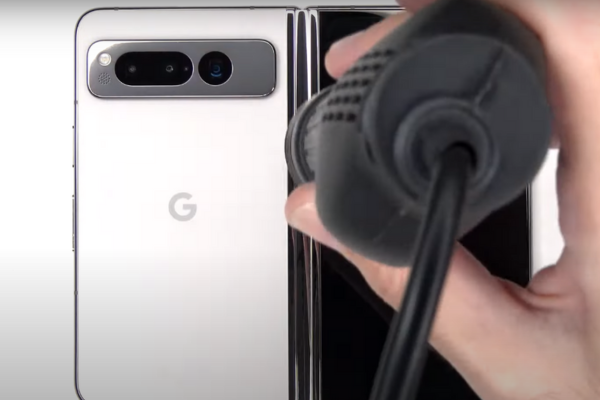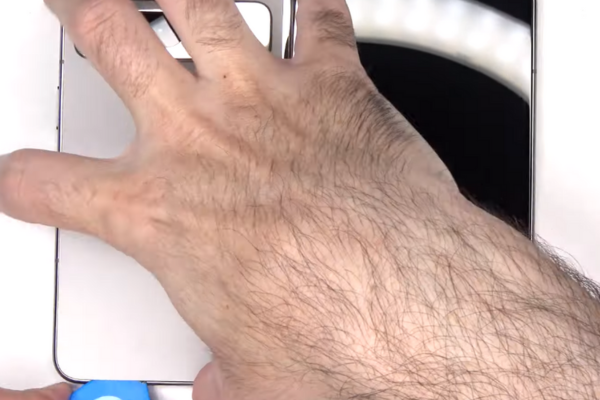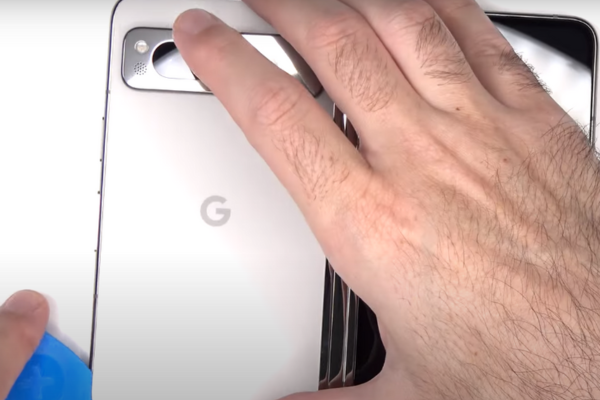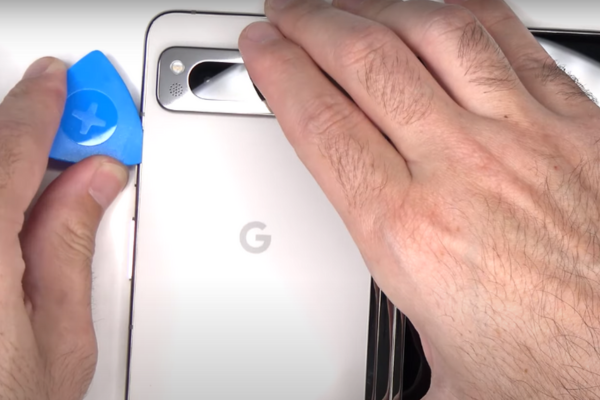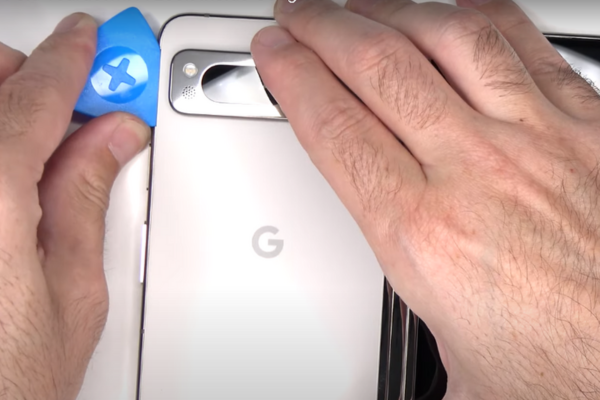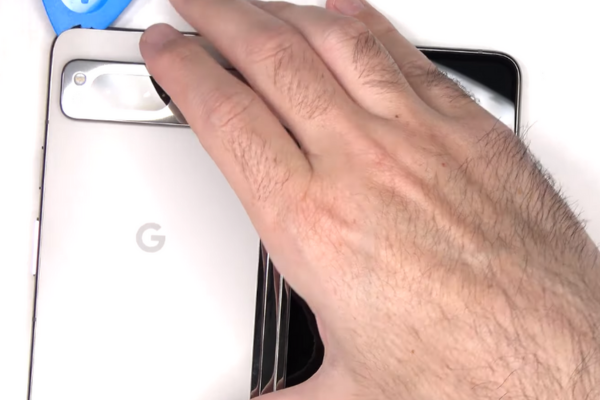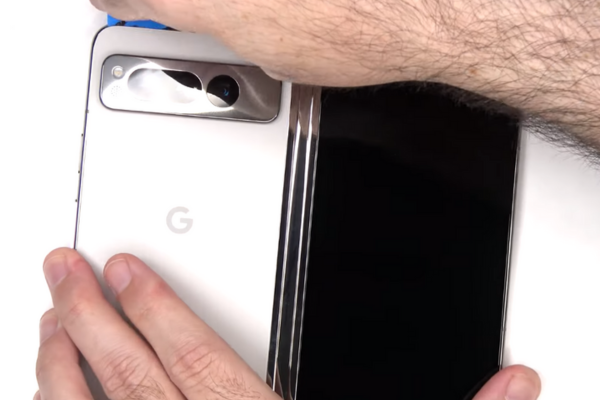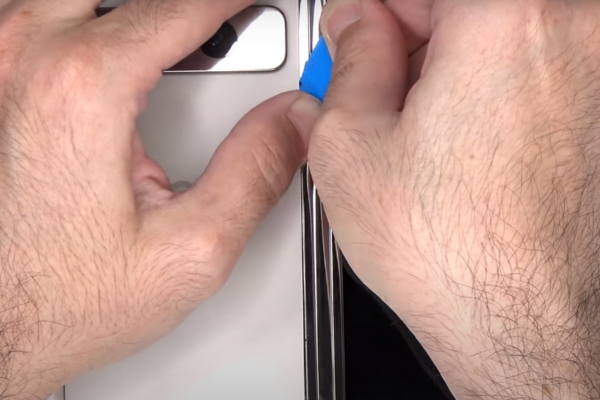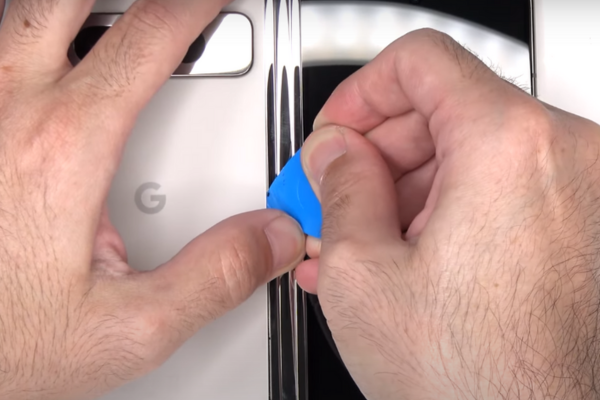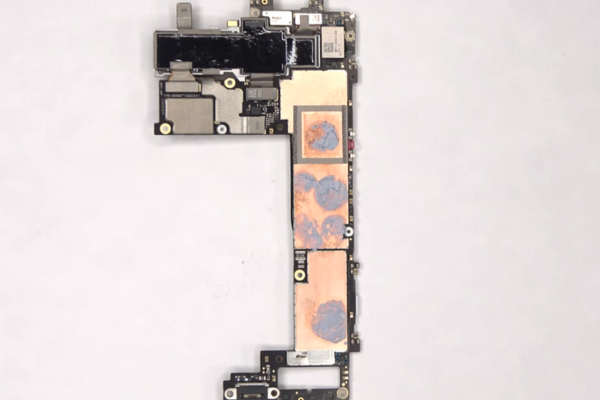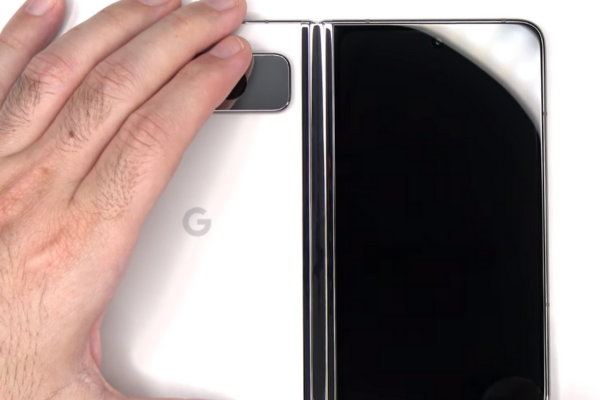Do you want to replace the defective volume button of your Google Pixel Fold? Follow our easy step-by-step guide to Google Pixel Fold Volume Button Replacement.
Here is a simple step-by-step guide to replacing the faulty Pixel Fold Volume Button.
Step 1 Collect All Necessary Tools
Gather all these mobile repairing tools to replace the Volume Button of your Google Pixel Fold:
*A hot air gun or hair dryer
*A set of screwdrivers
*A suction cup
*An Opening Pick
*A Spudger
*A pair of tweezers
*Isopropyl Alcohol
*Adhesive Glue
Step 2 Power Off Your Google Pixel Fold
*Prepare Your Pixel Fold before disassembly. Unplug all cables from your Pixel Fold.
*Power off your Pixel Fold by following these steps:
*Press and hold the power button
*A menu with many options will pop up.
*Select the Power Off option.
Alternative Method
*Swipe down from the top of the screen with your fingers to access the quick access or setting bar.
*Slide again to get the full display of the shortcut panel. There will be a power button in the lower right corner.
*Tap the power button.
*A menu will appear.
*Select the power off option.
Step 3 Heat The Phone
*Take a hot gun or hairdryer.
*Set medium heat settings on your hot gun or hair dryer. You can also use a hot plate to heat the Pixel Fold.
*Lay down your phone on a smooth surface with the back facing up.
*Heat all sides of your Pixel Fold Base for 4 to 5 minutes.
Important Tip
Do not overheat the phone as it may damage the internal fragile parts of the phone.
Step 4 Use A Suction Cup
*Attach a Suction Cup near the bottom of the Pixel Fold base.
*Pull the suction cup until a gap forms between the back cover and the Pixel Fold frame.
Step 5 Insert An Opening Pick
*Take a plastic opening pick or tool.
*Enter the pick into the gap between the rear glass and the phone frame.
Step 6 Cut The Bottom Adhesive
*Heat will melt the adhesive around all sides of the Google Pixel Fold base.
*Move the opening pick or tool from the lower left edge to the lower right corner.
*Repeat this movement 2 to 3 times to cut the bottom adhesive.
Step 7 Remove The Left Adhesive Glue
*Slide the opening pick from the lower left corner to the upper left side to remove the left-side adhesive.
Step 8 Slice The Upper Adhesive
*Keep moving the pick from the upper left edge to the upper right corner. It will slice the upper edge adhesive.
Important Tip
If you face difficulty cutting the adhesive glue around the edges of the Pixel Fold, heat the phone again for 2 to 3 minutes.
Step 9 Remove The Right Adhesive
*Slide the pick from the upper right edge to the lower right corner to cut through the right-side adhesive.
Step 10 Prop Up The Back Glass
*Hold the back glass with your fingers.
*Gently lift the back glass.
*Lay the back glass to the right side of your Pixel Fold.
*Do not remove the black glass because the back cover is attached to the phone.
Step 11 Unscrew The Middle Bracket
*Use a screwdriver driver to unscrew the two 2.8 mm screws securing the middle bracket to the Pixel Fold.
Step 12 Remove The Middle Bracket
*Unclip the middle bracket with the help of a pair of tweezers or your fingers.
*Remove the middle bracket from its recess.
Step 13 Disconnect The Back Glass Cable
*Pry up the back glass cable press connector with the help of a pointed-edge spudger.
*Detach the rear glass cable from the motherboard.
Step 14 Remove The Back Glass
*Hold the back glass in your fingers.
*Separate the back glass from the phone frame.
*Keep it aside.
Step 15 Peel The Graphite Sheet
*You will see a black graphite sheet adhered to the logic board.
*Hold the bottom of the graphite sheet with your fingers.
*Gently peel the bottom of the sheet towards the top of the phone.
*Now, it becomes easy for you to access the bottom bracket.
Step 16 Remove The Screw Cover
*Remove the black screw cover.
Step 17 Unscrew The Bottom Bracket
*There are five 3.1 mm‑long screws securing the bottom bracket.
*Unfasten these screws with a screwdriver. Keep these screws in a safe place.
Step 18 Remove The Bottom Bracket
*Use a pair of tweezers or your fingers to unclip and remove the bottom bracket.
Step 19 Disconnect The Base Battery
*Pry up the press connector of the Pixel Fold Base battery to disconnect it.
*Disconnect the two batteries of your Pixel Fold, one for each half.
Step 20 Remove The Tape
*Use a pair of tweezers or your fingers to peel off the grey tape.
Step 21 Disconnect The Flip Battery
*Disconnect the flip battery and bottom interconnect press connectors with the help of a spudger.
Step 22 Disconnect The Ultra Wideband Antenna
*Pry up the ultra-wideband antenna press connector to disconnect the antenna.
Step 23 Remove The Ultra Wideband Antenna
*Use your fingers to grab the ultra-wideband antenna.
*Remove the antenna.
Step 24 Remove The Graphite Sheet
*Remove the black graphite sheet to get access to the logic board.
Step 25 Remove The Bottom Speaker
*Use a flat-end spudger to pry up the bottom speaker from its recess.
*Remove the bottom speaker with the help of your fingers.
Step 26 Disconnect The Fingerprint Sensor
*Use a pointed-edge spudger to detach the press connector of the fingerprint sensor.
Step 27 Unfasten The Top Interconnect Cable
*Use a pair of tweezers to remove the tape covering the top interconnect cable.
*There are two screws securing the top interconnect cable:
*One 2.8 mm long
*One 2.5 mm long
*Unscrew these two screws.
Step 28 Disconnect The Top Interconnect Cable
*Pry up the press connector of the top interconnect cable with the help of a spudger.
Step 29 Disconnect The Inner Screen
*Disconnect the inner screen press connector with a spudger.
Step 30 Unfasten The Top Bracket
*There are two 2.8 mm‑long screws securing the top bracket to the logic board.
*Unfasten these two screws with a screwdriver.
Step 31 Separate The Top Bracket
*Use your fingers or a pair of tweezers to unclip and remove the top bracket.
Step 32 Remove The Adhesive
*Use a spudger to remove the adhesive with which the 5G mmWave antenna is adhered to the phone frame.
Step 33 Disconnect The Front Camera
*With a pointed-edge spudger, pry up and disconnect the front camera press connector.
Step 34 Remove The Front Camera
*Heat the front camera for 2 to 3 minutes to melt the adhesive that has attached the front camera to the frame.
*Now, pry up the front camera with a spudger.
*Remove the front camera.
Step 35 Unscrew The Logic Board
There are two screws securing the logic board:
*One 2.8 mm screw
*One 2.5 mm screw
*Unscrew these two screws.
Step 36 Remove The Logic Board
Keep these three cables out of the way before removing the logic board:
- Fingerprint Sensor Cable
- Inner Screen Cable
- Top Interconnect Cable
*You can use tape to keep these cables out of the way.
*Use a spudger to lift the logic board from its recess.
*Remove the logic board.
Step 37 Unscrew The Button Bracket
*Move the fingerprint sensor cable to the left to access the volume button.
*Unfasten the three 2.3 mm screws securing the button bracket with the help of a screwdriver.
Step 38 Remove The Button Bracket
*Pry up the button bracket from the frame with the help of a spudger.
*Remove the button bracket.
Step 39 Remove The Volume Button
*With a pointed-edge spudger, push the volume button pegs out of their recesses.
*Repeat this step 2 to 3 three times to pull out the volume button.
*Remove the defective volume button.
Step 40 Insert The New Volume Button
*Take a new volume button for your Google Pixel Fold Base.
*Install the new volume button into the phone frame.
Step 41 Reassemble Your Google Pixel Fold
*To reassemble your Pixel Fold, follow the above steps in reverse order.
*Reconnect all the press connectors and fasten up all the screws.
*Use new adhesive tape to adhere the components to their place.
Step 42 Apply New Adhesive
*Wipe away the old adhesive from the perimeter and edges of the back glass with the help of isopropyl alcohol.
*Use a dry cotton cloth to wipe the remaining adhesive around the sides of the rear glass.
*Apply new adhesive glue around the edges of the rear glass.
*Attach the rear cover to the Pixel Fold.
Bottom Line
Congratulations! You have successfully learned how to replace the faulty volume button of your Google Pixel Fold with our easy guide. Turn on your Pixel Fold and test the new volume button.