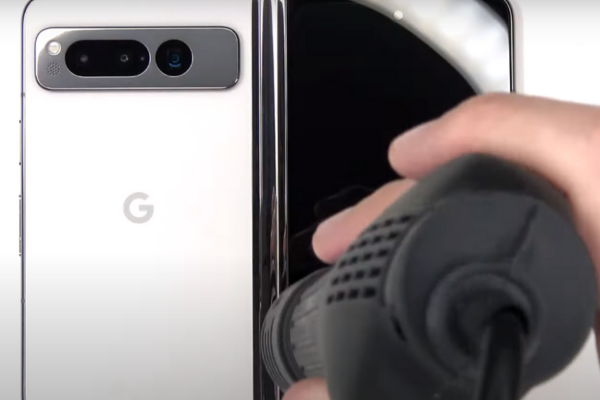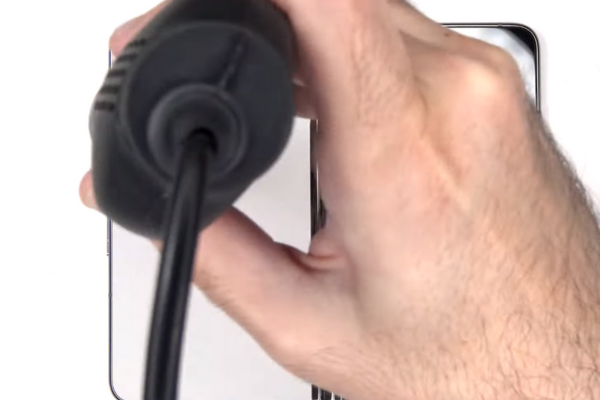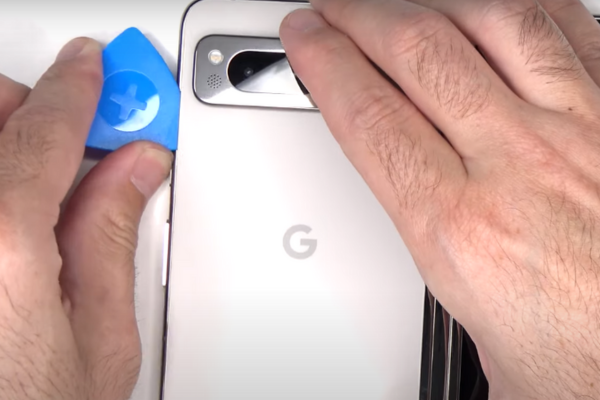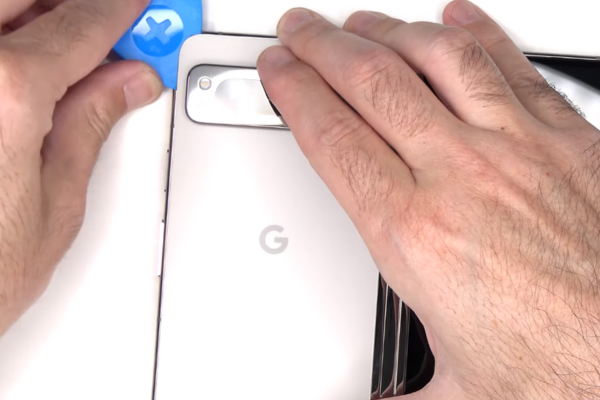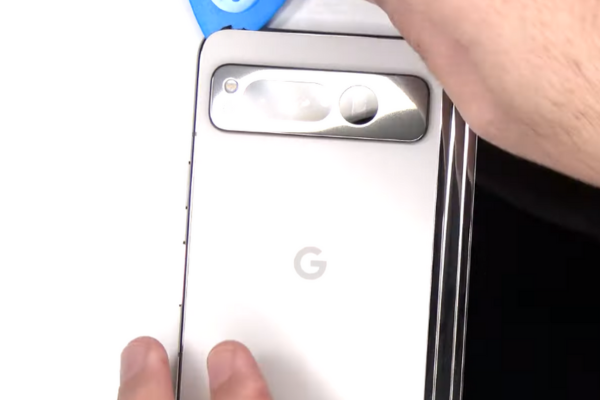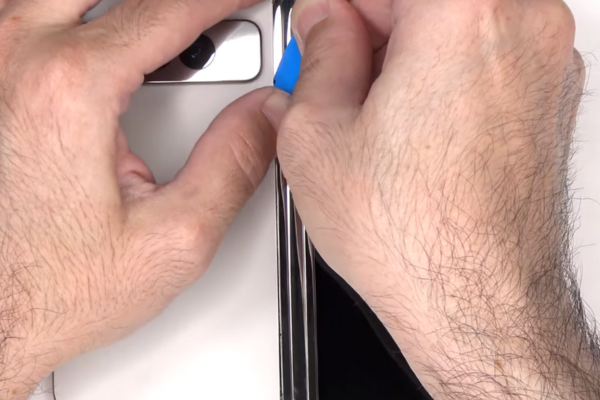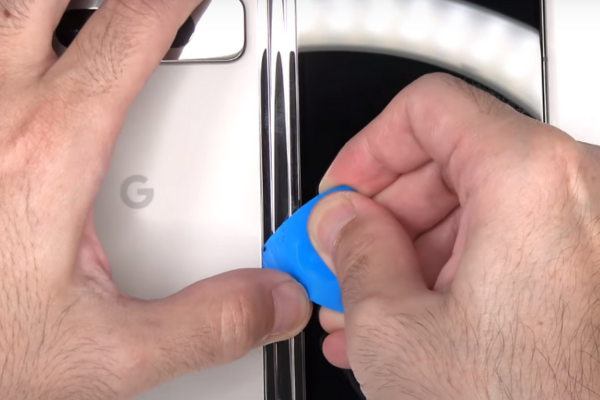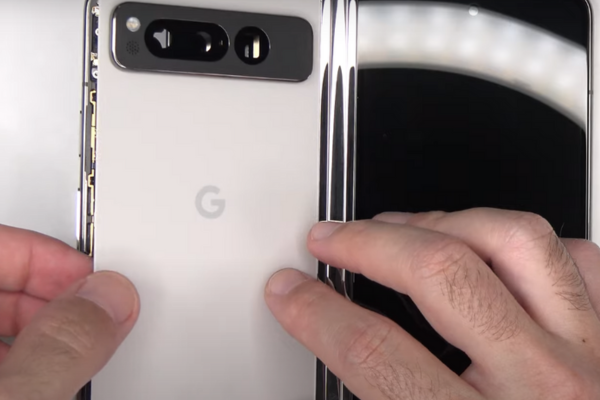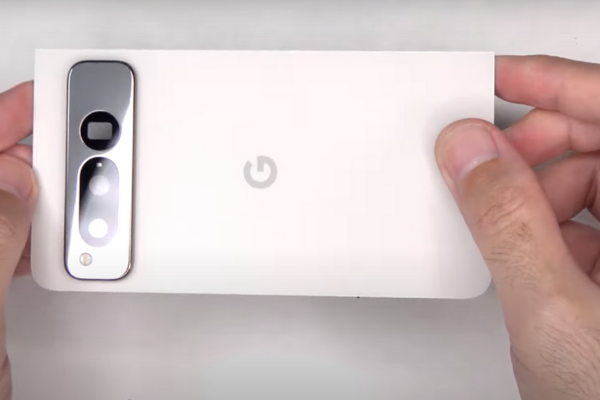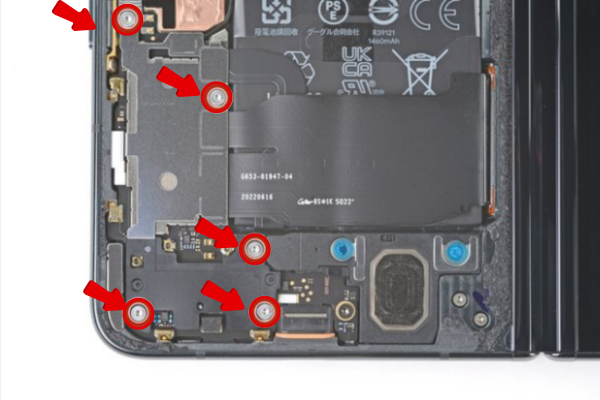Do you want to replace the defective front camera of your Google Pixel Fold Base? Follow our easy step-by-step guide to Google Pixel Fold Base Front Camera Replacement.
Here is a simple step-by-step guide to replace the defective Pixel Fold base front camera.
Step 1 Gather All Necessary Tools
Collect all these tools to replace the base front camera of your Google Pixel Fold:
*A hot plate or hairdryer or hot air gun
*A set of screwdrivers
*A suction cup
*An Opening Pick
*A Spudger
*A pair of tweezers
*Isopropyl Alcohol
*New Adhesive Glue
*New Google Pixel Fold Base Front Camera Replacement
Step 2 Prepare Your Google Pixel Fold For Disassembly
*Unplug all cables from your Pixel Fold.
*Power off your Pixel Fold by following these steps:
Method 1
*Press and hold the power button for a few seconds.
*A menu with many options will appear.
*Choose the Power Off option.
Method 2
*Slide down from the top of the screen with your fingers to access the quick access or setting bar.
*Swipe again to get the full display of the shortcut panel. You will observe a power button at the lower right corner.
*Tap on the power button.
*A menu will appear on the screen.
*Choose the power off option.
Step 3 Heat The Phone
*Adjust medium heat settings on your hot gun or hair dryer. You can also use a hot plate to heat the Pixel Fold.
*Lay the phone down on a smooth surface such that its back side is up.
*Heat the edges of your Pixel Fold Base for 4 to 5 minutes.
*Do not overheat the phone as it may damage the internal delicate parts of the phone.
Step 4 Apply A Suction Cup
*Apply a Suction Cup near the bottom edge of the phone.
*Hold the handle of the suction cup.
*Pull the suction cup to create a gap between the rear cover and the phone frame.
Step 5 Insert The Opening Pick
*Take a plastic opening tool or pick.
*Insert the pick into the gap between the back glass and the phone frame.
Step 6 Remove The Bottom Adhesive
*Slide the pick from the lower left corner to the lower right edge to cut the bottom adhesive.
Step 7 Slice The Left Adhesive
*Move the pick from the lower left corner to the upper left side twice to remove the left-side adhesive.
Step 8 Cut The Upper Edge Adhesive
*Keep sliding the pick from the upper left to the upper right corner. In this way, you will slice the upper edge adhesive.
Step 9 Remove The Right Adhesive
*Move the opening pick from the upper right to the lower right corner to slice the right-side adhesive.
Step 10 Reposition The Back Glass
*Hold the rear glass in your fingers.
*Gently lift the rear glass.
*Lay the rear glass to the right side of your Pixel Fold.
*Do not remove the rear glass because it is attached to the phone.
Step 11 Unfasten The Middle Bracket
*Use a Torx or Phillips screwdriver driver to unscrew the two 2.8 mm screws securing the middle bracket to the phone.
Step 12 Remove The Middle Bracket
*Hold and unclip the middle bracket with the help of a pair of tweezers or your fingers.
*Separate the middle bracket.
Step 13 Disconnect The Back Glass Cable
*Use the pointed-edge spudger to pry up the back glass cable press connector.
*Disconnect the rear glass cable from the motherboard.
Step 14 Remove The Back Glass
*Gently hold the back glass in your fingers.
*Detach the back glass from the phone.
*Keep it aside in a safe place.
Step 15 Peel The Graphite Sheet
*There is a black graphite sheet adhered to the logic board.
*Hold the bottom of the graphite sheet in your fingers.
*Slowly peel the bottom of the sheet towards the top of the phone.
*Now, you can easily access the bottom bracket.
Step 16 Remove The Screw Cover
*Pull the black screw cover off.
Step 17 Unfasten The Bottom Bracket
*Unscrew the five 3.1 mm‑long screws securing the bottom bracket with a screwdriver.
Step 18 Remove The Bottom Bracket
*Use a pair of tweezers or your fingers to unclip and remove the bottom bracket.
Step 19 Disconnect The Base Battery
*Pry up the base battery cable’s press connector to disconnect it.
*You have to disconnect the two batteries of your Pixel Fold, one for each half.
Step 20 Remove The Tape
*Use a pair of tweezers to peel off the grey tape.
Step 21 Disconnect The Flip Battery
*Pry up and disconnect the flip battery and bottom interconnect press connectors with the help of a spudger.
Step 22 Unfasten The Top Bracket
*Use a screwdriver to unfasten the two 2.8 mm‑long screws securing the top bracket.
Step 23 Separate The Top Bracket
*Use your fingers or a pair of tweezers to unclip and remove the top bracket.
Step 24 Disconnect The Front Camera
*Take a pointed-edge spudger to pry up and disconnect the front camera press connector.
Step 25 Remove The Front Camera
*Heat the front camera for 2 minutes to soften the adhesive that has attached the front camera to the phone frame.
*Pry up the front camera from its recess.
*Remove the defective front camera.
Step 26 Reassemble Your Google Pixel Fold
*Insert the new front camera into the phone frame.
*To reassemble your Pixel Fold, follow the above steps in reverse order.
*Remove the old adhesive from the perimeter and edges of the back glass with the help of isopropyl alcohol.
*Use a lint-free cloth to wipe the remaining adhesive around the edges of the back glass.
*Apply new adhesive glue around the edges of the rear glass.
*Attach the rear cover to the Pixel Fold.
Bottom Line
Congratulations! You have successfully learned how to replace the damaged front camera of your Google Pixel Fold base with our easy guide. Turn on your Pixel Fold and take a test selfie with your new front camera.