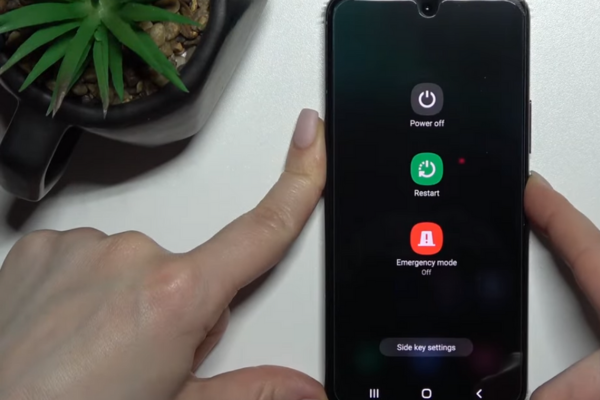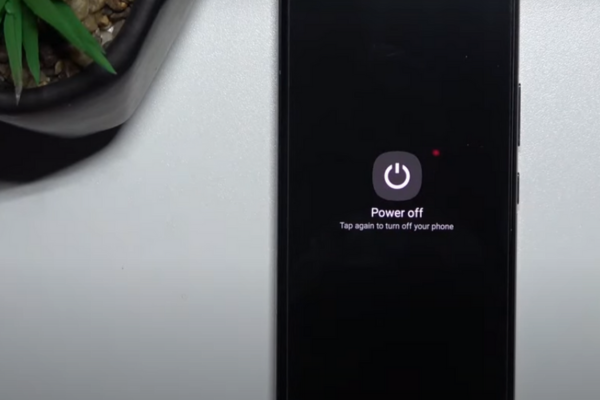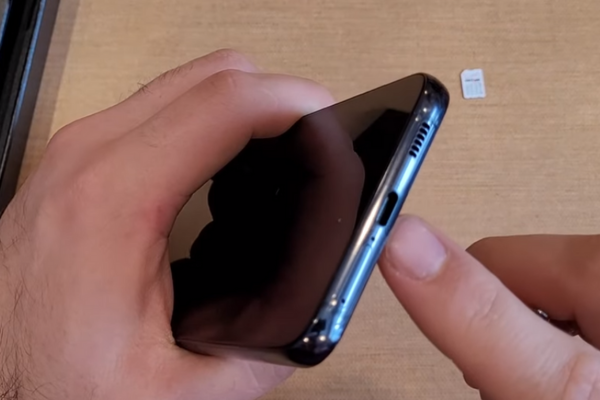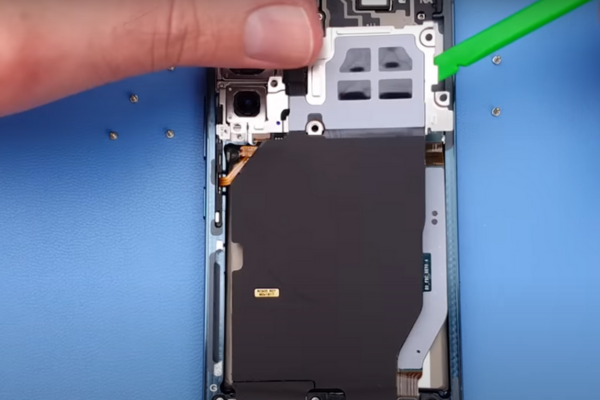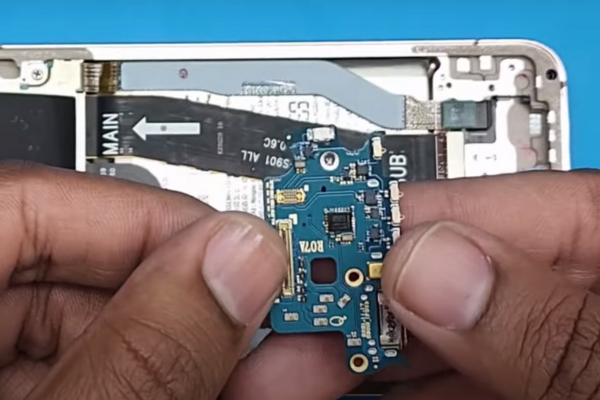Does your Samsung Galaxy S22 take a long time to charge? It is due to a faulty USB-C port or charging board. Follow our easy step-by-step guide to replace the defective USB-C Port and Charging Board of your S22.
Learn Samsung Galaxy S22 USB-C Port and Charging Board Replacement.
Step 1 Collect Mobile Repairing Tools
Gather all these necessary tools to replace the USB-C Port and Charging Board of your S22:
*Hot air gun or hairdryer
*SIM ejecting tool
*A suction cup
*An opening pick
*A set of screwdrivers
*A pair of tweezers
*New adhesive glue
*Isopropyl Alcohol
Step 2 Power Off Your Galaxy S22
*Press and hold the Side key and volume down button together.
*A menu will appear
*Choose Power off
*Tap on the power off option again
Step 3 Eject SIM Tray
*Locate a small hole on the bottom edge of your S22.
*Insert a SIM ejecting pin or tool in the hole.
*Press the ejecting tool to eject the SIM card tray.
*Separate the SIM card tray.
Step 4 Heat The Phone Edges
*Take a heat gun or a hairdryer. You can also use a hot plate for this purpose.
*Set medium heat setting on your heat gun or hairdryer.
*Now, heat all the edges of your S22 for 5 to 7 minutes. Heat will melt the adhesive around the edges of the phone.
*Do not overheat your phone, as too much heat can damage fragile internal parts of your phone.
Step 5 Use A Suction Cup
*Apply a Suction Cup near the bottom edge of your Galaxy S22.
*Pull the suction cup to create a gap between the back cover and the phone frame.
Step 6 Insert The Plastic Pick
*Take a plastic opening tool or pick.
*Insert the pick inside the gap between the back cover of the phone and the phone frame.
Step 7 Remove The Bottom Adhesive
*Slide the plastic pick from the lower left edge of the phone to the lower right corner. Repeat this movement 2 to 3 times to cut the bottom adhesive.
Step 8 Slice The Left Adhesive
*From the lower left edge, move the pick to the upper left edge. It will remove the left-side adhesive.
Step 9 Cut The Upper Edge Adhesive
*Move the pick from the upper left corner to the upper right edge to slice the upper side adhesive.
Step 10 Remove The Right Adhesive
*Keep moving the pick from the upper right corner to the lower right edge.
Important Tip
If you cannot easily slice the adhesive glue around the edges, heat the phone for 2 to 3 minutes.
Step 11 Detach The Rear Cover
*After cutting adhesive from all sides, hold the rear cover of your S22 in your fingers.
*Remove The back cover.
*Keep it aside at a safe place.
Step 12 Detach The Wireless Charging Coil
*Use a spudger to disconnect the wireless charging coil from the motherboard.
Step 13 Unscrew The Wireless Charging Coil
*Remove the six 3.5 mm-long screws securing the wireless charging coil to the motherboard.
Step 14 Unfasten The Loudspeaker
*There are seven 3.5 mm long screws securing the loudspeaker.
*Unfasten these screws with a screwdriver.
*Keep these screws in a safe place.
*Unclip the loudspeaker from the phone frame with a spudger.
Step 15 Remove The Charging Coil And Loudspeaker Assembly
*Use your fingers to hold the wireless charging coil and loudspeaker assembly.
*Remove the wireless charging coil and loudspeaker assembly from the frame.
Step 16 Disconnect The Battery
*Detach the battery press connector with a spudger.
Step 17 Disconnect The Interconnect Cables
*There are two interconnect cables attached to the motherboard and charging board.
*Disconnect both interconnect cables from the motherboard and charging board.
Step 18 Separate The Interconnect Cables
*Hold the interconnect cables in your fingers. You can also use a pair of tweezers.
*Remove these cables one by one.
Step 19 Unfasten The Charging Board
*Unscrew the three 3.5 mm-long screws securing the charging board with the help of a screwdriver.
Step 20 Remove The Charging Board
*Pry up the charging board from its recess with the help of a spudger or prying tool.
*Use your fingers or a pair of tweezers to hold and remove the charging board.
Step 21 Install New Charging Board
*Place the new charging board in the phone frame.
*Fasten the screws of the charging board.
Step 22 Reassemble Your Galaxy S22
*To reassemble your Samsung Galaxy S22, repeat all the above steps in reverse order.
*Clean the old adhesive around the edges of the rear cover with isopropyl alcohol.
*Apply new adhesive around the edges of the rear cover.
*Attach the back cover with the phone.
Bottom Line
Congratulations! You have successfully learned to replace the faulty USB-C port and charging board of your Samsung Galaxy S22 with our easy-to-follow guide. Turn on your S22 and charge your phone without any charging board issues.