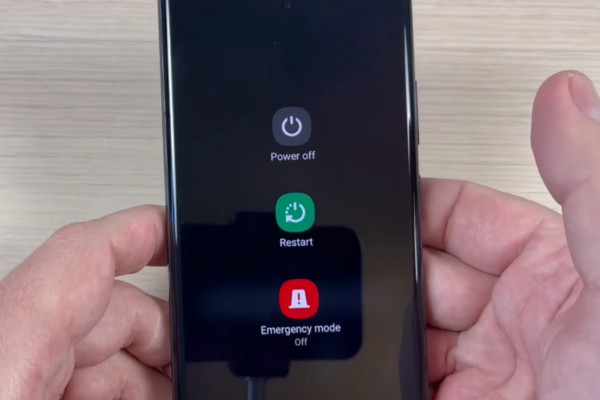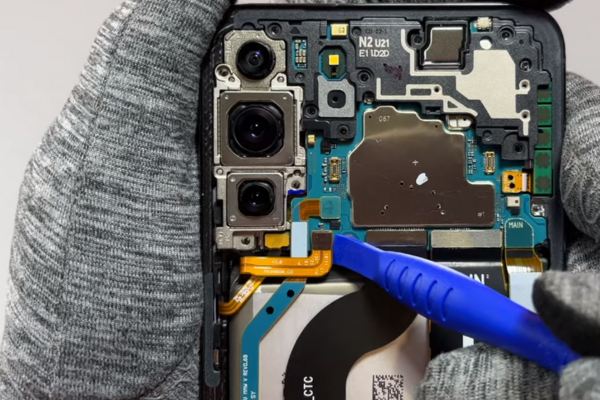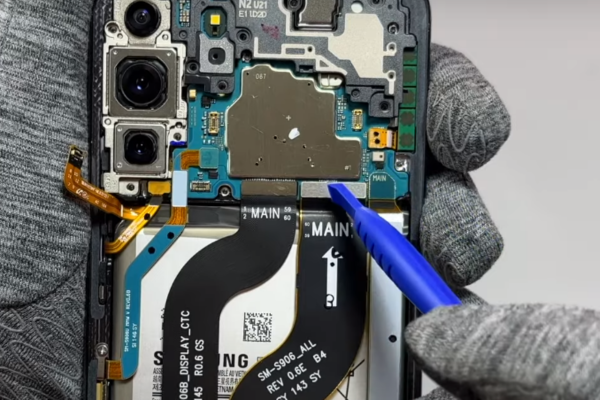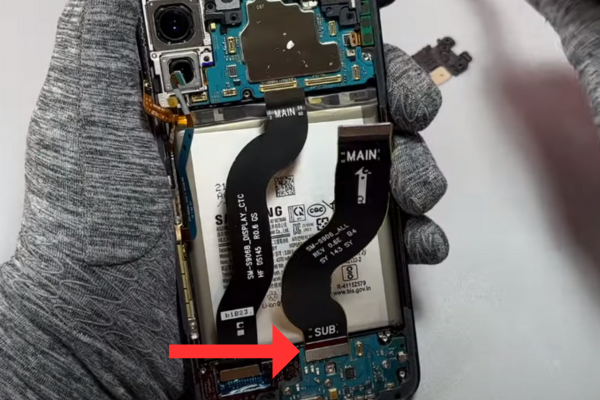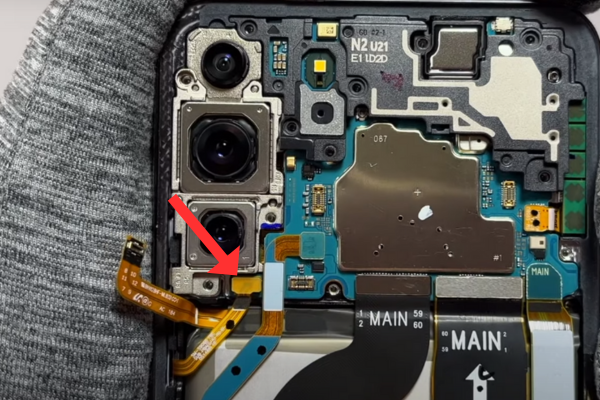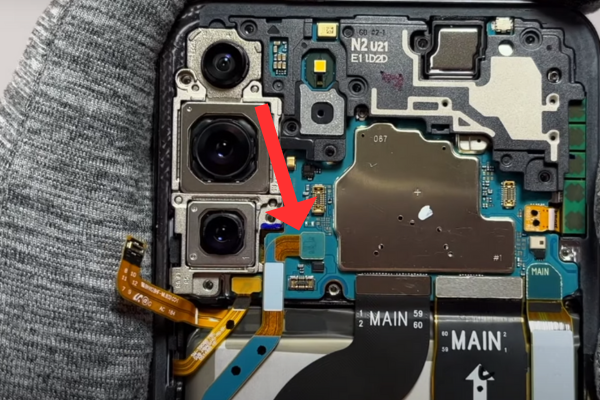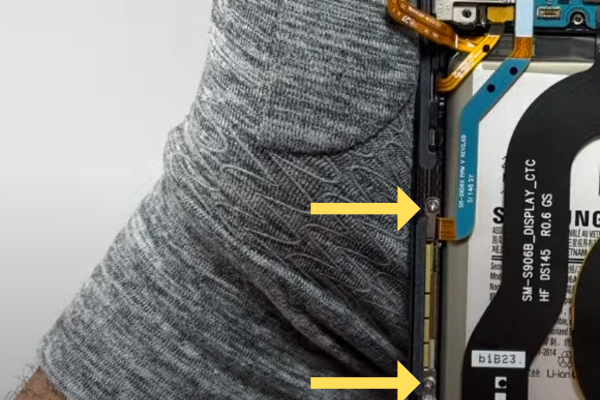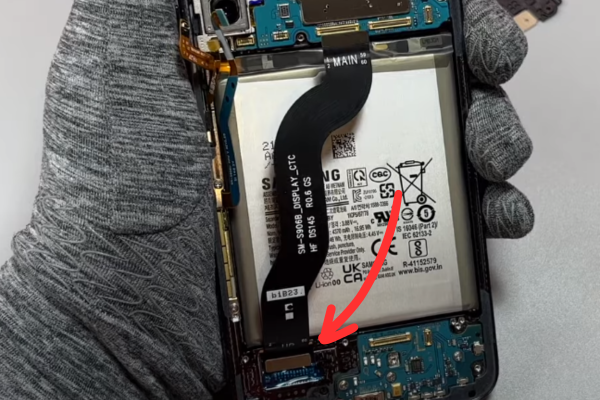Is your Samsung Galaxy S22 Plus battery draining quickly? Don’t worry! Follow our easy step-by-step guide to Samsung Galaxy S22 Plus Battery replacement and say goodbye to battery problems.
Here is a simple step-by-step guide to replacing the faulty battery of your S22+.
Step 1 Gather Mobile Repairing Tools
Gather all these tools to replace the faulty battery of your S22+
*An Opening Pick
*A Suction Cup
*Hot Air Gun or Hairdryer
*Screwdriver set
*Isopropyl Alcohol
*Spudger
*Adhesive Glue
*Isopropyl Alcohol
*A New Battery Of S22 plus
Step 2 Turn Off Your S22+
It is necessary to turn off your phone before disassembly. Turn off your S22+ by following these steps:
Power Off Your S22 Plus with keys
*Press and hold the Side and Volume down keys together for a few seconds.
*A Power menu will appear.
*Tap Power off
Power Off Your S22 Plus without keys
*Swipe down from the top of the screen with your fingers to open the Quick settings panel.
*Tap the Power icon in the upper right of the screen
*Select the Power off option
Step 3 Heat Your S22+
*Adjust the medium heat setting on your hot air gun or hairdryer.
*Heat all the sides of your S22 Plus for at least 5 minutes. Heat will melt the adhesive all around the corners of your phone.
*Do not overheat the phone.
Step 4 Apply A Suction Cup
*Apply a suction cup at the bottom of the phone back.
*Slowly pull the suction cup.
*A gap will appear between the phone frame and the rear cover.
Step 5 Insert An Opening Pick
*Take a plastic opening tool or pick.
*Insert it in the gap between the back cover and the phone body.
Step 6 Slice The Bottom Adhesive
*Slide the pick from the lower left corner to the lower right corner. Repeat this step 2 to 3 times to slice the bottom Adhesive.
Step 7 Cut The Left Adhesive
*Move the pick from the lower left corner to the upper left corner to cut the left adhesive.
Step 8 Remove The Upper Edge Adhesive
*Keep sliding the pick from the upper left corner to the upper right edge. It will cut the upper adhesive.
Step 9 Slice The Right Adhesive
*Move the pick from the upper right corner to the lower right edge. Heat the phone again for 2 to 3 minutes if you cannot slice the adhesive.
Step 10 Remove The Rear Cover Of Galaxy S22+
*Hold the back cover in your fingers.
*Lift the rear cover of your S22+.
*Separate the rear cover.
Step 11 Detach The Wireless Charging Coil
*Use a spudger to pry up the wireless charging coil press connector from the motherboard.
Step 12 Disconnect the NFC Antenna
*Pry up the NFC Antenna Cable with a spudger to disconnect it from the motherboard.
Step 13 Unscrew The Charging Coil
*There are six 3.5 mm screws securing the charging coil to the motherboard.
*Unfasten these six screws with a screwdriver.
*Keep these screws in a safe place, as you will need them during the reassembly of your S22+.
Step 14 Unfasten The Loudspeaker
*Unscrew the seven 3.5 mm long screws securing the loudspeaker to the phone.
Step 15 Free The Loudspeaker
*Use a spudger to disconnect the clips securing the loudspeaker.
Step 16 Remove The Charging Coil And The NFC Antenna Assembly
*Hold the charging coil and NFC antenna assembly in your hand.
*Remove the charging coil and NFC antenna assembly.
Step 17 Disconnect The Battery
*Take a spudger to pry up the battery press connector.
Step 18 Disconnect The Interconnect Cables
*Use the spudger to disconnect both interconnect cables from the motherboard.
*Use the spudger to pry up the interconnect cables from the charging board.
Step 19 Remove The Interconnect Cables
*Hold the Interconnect Cables with your fingers or a pair of tweezers.
*Separate these Interconnect Cables from the phone.
Step 20 Disconnect The Power And Volume Button
*Disconnect the power and volume button press connectors with a spudger.
Step 21 Disconnect The Left 5G Antenna
*Pry up the left 5G mmWave antenna press connector to disconnect it.
Step 22 Unfasten And Remove The Antenna
*Use a screwdriver to unfasten the two 3.5 mm screws securing the left 5G mmWave antenna.
*Use a pointed-edge spudger to pry up the antenna bracket.
*Hold and remove the left 5G mmWave antenna with your fingers or a pair of blunt nose tweezers t
Step 23 Disconnect The Screen Cable
*Detach the screen press connector from the motherboard with the help of a pointed-edge spudger.
Step 24 Remove The Screen Cable
*Grab the screen cable with tweezers or your fingers.
*Remove the screen cable.
Step 25 Use Isopropyl Alcohol
*Take a pipette or syringe.
*Fill it with isopropyl alcohol.
*Pour a few drops of highly concentrated isopropyl alcohol (greater than 90%) at the back of the battery from the right side of the battery.
*Lift the phone from the right for 1 or 2 minutes.
*The isopropyl alcohol will flow under the battery and make the adhesive soft.
Step 26 Separate Battery Adhesive
*Use an opening pick to lift the battery from the right side.
*You can also use a suction cup to pull up the battery from its recess.
Step 27 Remove The Battery
*Use your fingers to grab and remove the battery.
Step 28 Install The New Battery
*Wipe the drops of isopropyl alcohol with a dry piece of cloth.
*Insert the new S22+ compatible battery in the phone.
Step 29 Reassemble Your Samsung Galaxy S22+
*To reassemble your S22+, repeat all the steps in reverse order.
*Reconnect all the components and fasten all the screws tightly.
*Clean the old adhesive from the rear cover with the help of isopropyl alcohol.
*Apply new adhesive glue around the edges of the rear cover.
*Attach the rear cover to the phone.
Bottom Line
Congratulations! You have successfully learned how to replace the battery of your Samsung Galaxy S22 Plus with our easy-to-follow guide. Turn on your S22+ and enjoy using it without any battery problems.