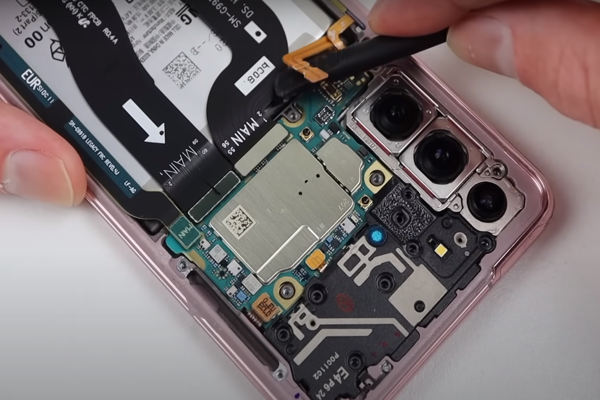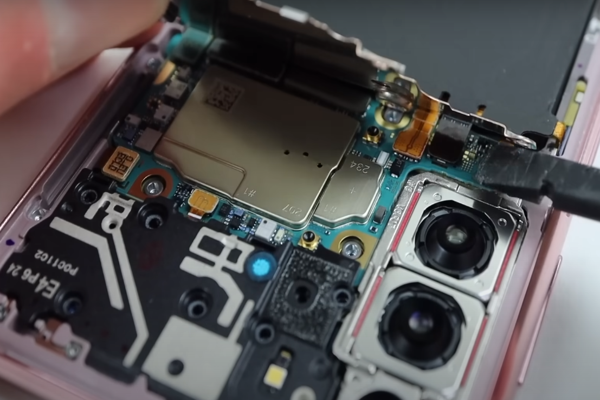Experience hassle-free wireless charging on your Samsung Galaxy S21 again with our easy guide on replacing the wireless charging coil. Get step-by-step instructions to restore the convenience of wireless power to your device and never worry about tangled charging cords again.
The Samsung Galaxy S21 wireless charging coil enables the transfer of power wirelessly from the charging pad to the phone, eliminating the need for physical cable connections. If your Samsung Galaxy S21 is no longer charging wirelessly, the reason may be a faulty wireless charging coil.
With our Samsung Galaxy S21 Wireless Charging Coil Replacement guide, you can easily replace the wireless charging coil and restore the convenience of wireless charging to your device.
Step 1 – Prepare All Required Tools
- Small Phillips screwdriver: This will be needed to remove screws that secure the back panel and internal components.
- Plastic opening tools/pry tools: These tools help in prying open the phone’s back cover and separating internal components without causing damage.
- Suction Cup: Helps to create a gap between the back cover and the phone frame.
- Tweezers: Tweezers can be useful for handling small components and connectors during the replacement process.
- Adhesive remover: Depending on the adhesive used to secure components, an adhesive remover or heat gun may be necessary to loosen and remove the glue.
- Isopropyl alcohol and microfiber cloth: This helps clean surfaces and connectors before reassembly.
- Replacement wireless charging coil: Ensure you have a compatible wireless charging coil specifically designed for the Samsung Galaxy S21.
Step 2 – Turn Off The Samsung S21
- Firmly press and hold the power button for a few seconds.
- After holding the power button, a power menu should appear on the screen. This menu provides options for powering off, restarting, or putting the device into emergency mode.
- From the power menu, tap on the “Power off” option. This will start the shutdown process.
Step 3 – Use SIM Tray Ejecting Tool
- Take the SIM eject tool and insert its tip into the small hole on the SIM card tray. Apply a little pressure until you feel resistance. As a result, the SIM tray will pop out partially.
- Pull out the SIM tray from the phone using your fingers or gently with your other hand. Be careful not to apply excessive force or bend the tray.
Step 4 – Heat The Corners Of The Samsung S21
- Set a heat gun or hair dryer to a low or medium heat setting.
- Heat all four corners of the Samsung S21 from the back side. Keep the heat gun at least 5 to 10 cm away from the phone.
- Heat all the edges for 3 to 5 minutes without overheating the device.
- All the corners of the Samsung S21 are sealed with strong and high-quality glue. Heat will melt the adhesive glue and you can cut it easily.
Step 5 – Cut Off The Bottom Adhesive
- You can use a suction cup to pull the back cover away from the phone. This action will create a gap between the back cover and the frame of the phone.
- Insert a plastic pick that is 5 mm in size into the gap. Start moving the pick from one lower corner to the other to cut off the adhesives.
Step 6 – Remove Left Side Adhesive glue


- Keep this in mind, the rear camera is located in the top left corner of the Samsung S21. There is a little more adhesive around the camera shell.
- If you feel difficulty in cutting the adhesive around the top left corner. Heat the top left corner again rather than applying too much force and damaging the rear camera.
- Due to heat, glue becomes soft and is easy to remove.
- To cut the glue, slide the plastic pick from the lower left corner to the upper left corner for 3 to 4 times.
Step 7 – Slice The Upper Edge Adhesive
- To remove the adhesive glues from the upper corner, slide the pick from the upper left corner to the upper right corner swiftly.
Step 8 – Remove The Right Side Adhesive Glue
- Continue sliding the plastic pick from the upper right corner to the lower right corner. This will effectively remove the adhesive glue from all four sides of the phone.
- If you encounter difficulty in cutting the adhesive, heat the device again for 2 to 3 minutes.
Step 9 – Detach the Back lid of The Samsung Galaxy S21
- Once you have cut the adhesive glue from all sides, delicately use your fingers to lift the back cover upwards.
- It will become detached from the frame of the phone. Separate the back cover and put it in a safe place.
Step 10 – Unfasten and Unclip Samsung S21 Motherboard Bracket
- The motherboard bracket is attached to the frame with five 4 mm screws. Unscrew these five screws with a Phillips screwdriver.
- To remove the motherboard bracket, use tweezers to carefully lift it up and unclip it.
Step 11 – Disconnect The Battery
- The battery press connector can be unclipped with a flathead spudger while holding up the motherboard bracket with tweezers or your fingers.
Step 12 – Disconnect The Wireless Charging Coil Of S21
- Continue holding the motherboard bracket up with your fingers or a pair of tweezers.
- Use a spudger to gently pry up and remove the press connector of the Samsung S21 wireless charging coil. Do not apply too much force.
Step 13 – Remove The Faulty Wireless Charging Coil
- With a light adhesive, the wireless charging coil is attached to the internal frame of the phone.
- Peel off the faulty wireless charging coil gently with your fingers and remove it completely from the phone. Replace it with a new fully functional wireless charging coil.
Step 14 – Attach The New Wireless Charging Coil
- After replacing the faulty wireless charging coil with a new wireless charging coil compatible with Samsung Galaxy s21, follow all the steps in the backward direction.
- Reassemble your phone by reconnecting all disconnected components and fastening the screws.
- Before attaching the back cover again, Test your new S21 wireless charging coil to make sure it is working properly.
- Use adhesive glue to stick the back cover of your Samsung S21. Put a little weight on the sides of the phone to ensure the back cover sticks to its place properly.
Conclusion:
In conclusion, with this detailed guide and step-by-step instructions, you can easily replace the wireless charging coil of your Samsung S21. This component generates the electromagnetic field that transfers power from the charging pad to the device’s battery.
Enjoy the convenience of wire free power once again by ensuring that your Galaxy S21 is equipped with a properly functioning wireless charging coil.