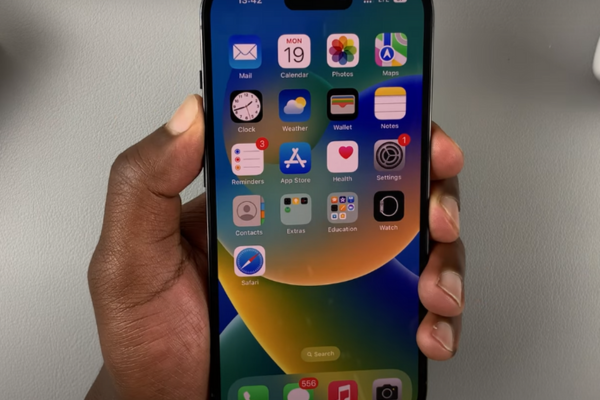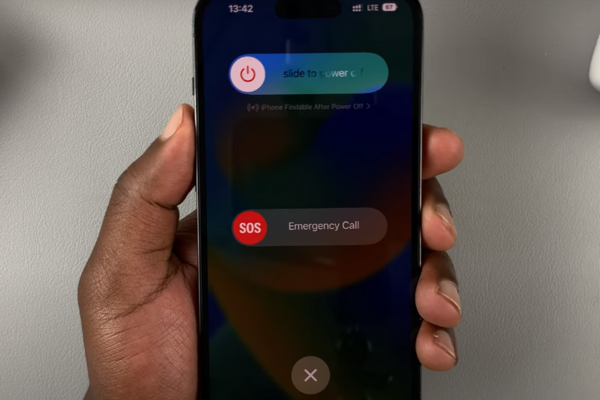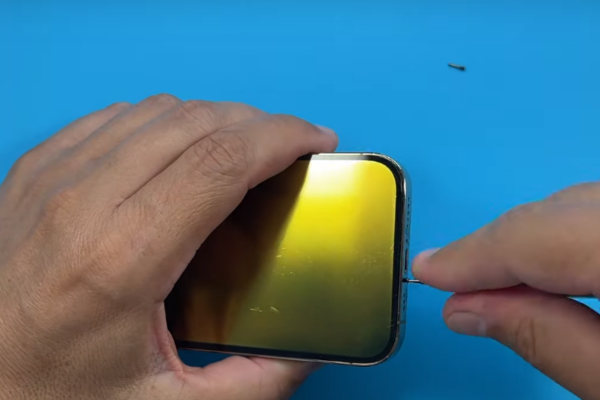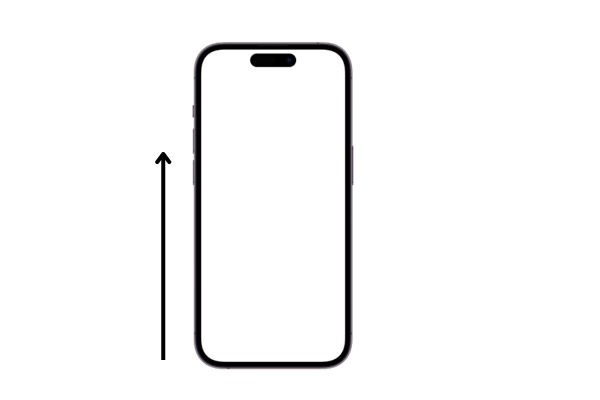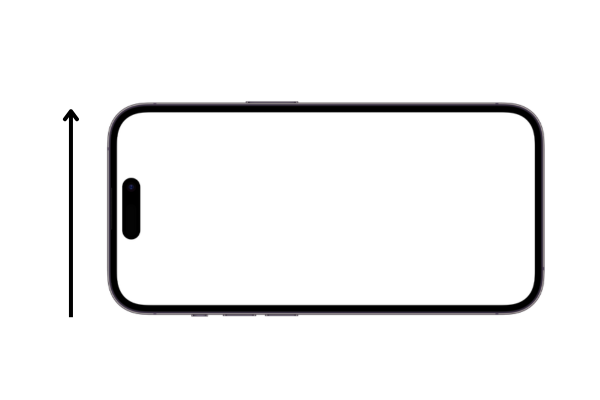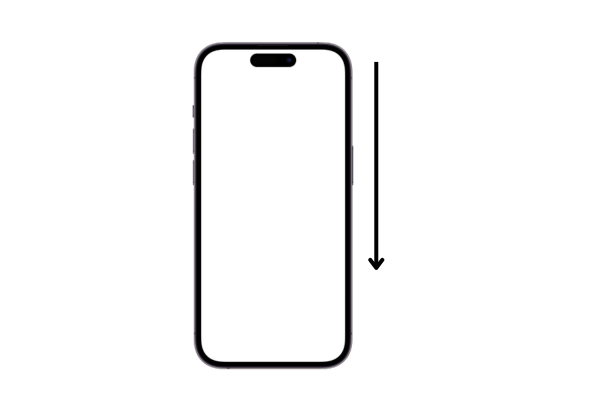Solve the battery problems of your iPhone 14 with our easy guide. Discover how to insert a new battery into your iPhone 14 Pro with our easy step-by-step guide to iPhone 14 Pro battery replacement.
Here is a simple step-by-step guide to iPhone 14 Pro battery replacement.
Step 1 Gather Necessary Tools
Collect all these iPhone repairing tools to replace the battery of your iPhone 14
*An Opening Picks
*A Suction cup
*A set of screwdrivers(Trox or Phillips)
*A Hot gun or Hairdryer
*A Spudger
*A pair of tweezers
*Isopropyl alcohol
*Adhesive Glue
Step 2 Power Off Your iPhone 14 Pro
Turn off your iPhone 14 Pro by following these steps:
*Press and hold the power and volume-up buttons together for a few seconds.
*A power-off slider will appear on the screen.
*Slide the button to the right with your finger.
*Your iPhone 14 Pro will power off.
Second Method
*Tap on settings
*Select General Settings
*Select Shutdown to power off your iPhone 14 Pro
Step 3 Unscrew Pentalobe Screws
*There are two 6.8 mm long Pentalobe screws at the bottom side of your iPhone 14 Pro.
*Unfasten these screws with a screwdriver.
*Keep these screws in a safe place.
Step 4 Heat All The Edges Of iPhone 14
*Take a Heat gun or a hairdryer.
*Adjust medium heat settings on your hair dryer or heat gun. You can also use a hot plate to heat the iPhone 14 Pro.
*Heat all sides of your iPhone 14 Pro for 5 to 7 minutes to soften the adhesive glue around the edges.
Step 5 Use A Suction Cup
*Attach a suction cup at the bottom edge of the screen.
*Pull the suction cup until a gap forms between the screen and the iPhone 14 Pro body frame.
Step 6 Insert An Opening Pick
*Take a plastic opening pick or tool.
*Mark 3 mm on the pick.
*Insert this pick into the gap between the screen and the iPhone 14 Pro frame.
Step 7 Slice The Bottom Adhesive
*Move the opening pick from the lower right edge to the lower left edge to cut the bottom adhesive.
Step 8 Cut The Left Adhesive
*There are fragile cables along the left side of your iPhone 14 Pro. Do not insert a pick here to avoid any damage.
*Slide the pick from the lower left corner to the upper left corner.
*Repeat this movement of pick 2 to 3 times to slice the left adhesive.
Step 9 Remove The Upper Edge Adhesive
*Keep sliding the pick from the upper left corner to the upper right edge
*Repeat this movement 2 to 3 times. It will cut the upper side adhesive.
Step 10 Slice The Right Side Adhesive
*Cut the right-side adhesive with the help of the opening pick.
Step 11 Prop Up The Screen
*Open the iPhone 14 Pro like a book from the right side with the help of your fingers.
*Hold the screen in a vertical position.
Step 12 Unscrew The Battery Connector Cover
*There are eight screws securing the battery connector cover of the iPhone 14 Pro:
*Five 1.3 mm-long screws
*Two 1.6 mm-long screws
*One 1.9 mm-long screw
*Use a screwdriver to unfasten these eight screws of the battery connector cover.
*Keep the screws in a safe place, as you may need them during the reassembly of your iPhone 14 Pro.
Step 13 Remove The Battery Connector Cover
*Use a pair of tweezers to grab and lift the battery connector cover.
*Separate the battery connector cover.
Step 14 Disconnect The Battery
*Pry up the battery cable connector with a spudger to disconnect the battery.
Step 15 Disconnect The Display Cable
*There are two display cables. Disconnect these cables with the help of a spudger one by one.
Step 16 Separate The Screen
*Now separate the screen of the iPhone 14 Pro and keep it aside.
Important Tip
Clean the screen to remove dust before reassembly of your iPhone14 Pro.
Step 17 Unfasten The Loudspeaker
*There are four 1.5 mm-long screws securing the loudspeaker.
Step 18 Remove The Loudspeaker
*Use a spudger to pry up the loudspeaker from its recess.
*Now, use your fingers or a pair of tweezers to remove the loudspeaker.
Step 19 Disconnect the Taptic Engine
*Disconnect the Taptic Engine press connector with the help of a prying tool or spudger.
Step 20 Unscrew The Taptic Engine
Unfasten these two screws securing the Taptic Engine to the iPhone:
*One 1.8 mm-long screw
*One 2.1 mm-long screw
Use your fingers or a pair of tweezers to remove the Taptic Engine from its recess.
Step 21 Observe The Adhesive Pull tabs
*There are three stretch-release adhesive strips securing the battery to the back case of the iPhone 14 Pro.
*Two adhesive strips are on the bottom edge of the battery, while one strip is on the top edge.
*These three strips have adhered the battery to its recess.
Step 22 Remove The Adhesive Strips
*Use a pair of blunt nose tweezers to peel down the two bottom-edge adhesive pull tabs. Wrap the pull tabs one by one around a spudger and gently pull them away from the battery,
*Now, peel the top adhesive tab. Wrap it around a spudger and gently pull it away from the battery,
Step 23 Remove The Battery
*Pour two drops of isopropyl alcohol into the back side of the battery from its bottom edge.
*Lift the bottom side of the iPhone 14 Pro a little, so the isopropyl alcohol can flow at the back of the battery.
*Wait for a minute. Isopropyl alcohol will soften the adhesive at the back of the battery.
*Now, use an opening pick to pry up the battery.
*Use an opening pick to pry up the battery from its recess.
*Do not use a pointed tool to pry up the battery.
*Wipe away droplets of isopropyl alcohol.
Step 24 Install The New Battery
*Install the new battery into its recess.
Step 25 Reassembly of iPhone
*Clean the old adhesive from the edges of the screen and iPhone with Isopropyl alcohol.
*Apply new adhesive around the edges.
*Reconnect all the components and fasten all the screws.
*Attach the screen to the iPhone 14 Pro body frame.
Bottom Line
Congratulations! You have successfully learned about iPhone 14 Pro battery replacement with our easy-to-follow guide. Turn on your iPhone 14 Pro and enjoy using your iPhone without any battery issues.