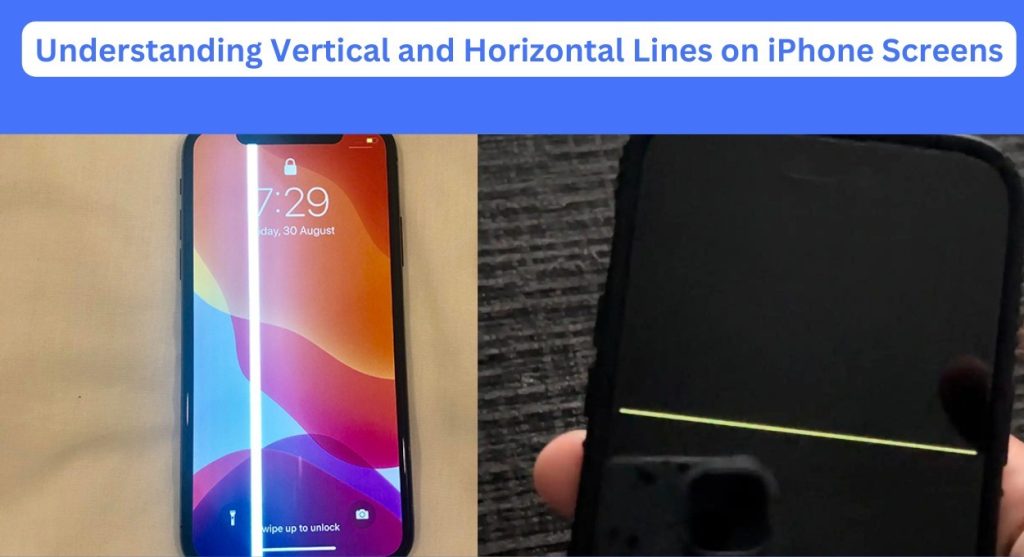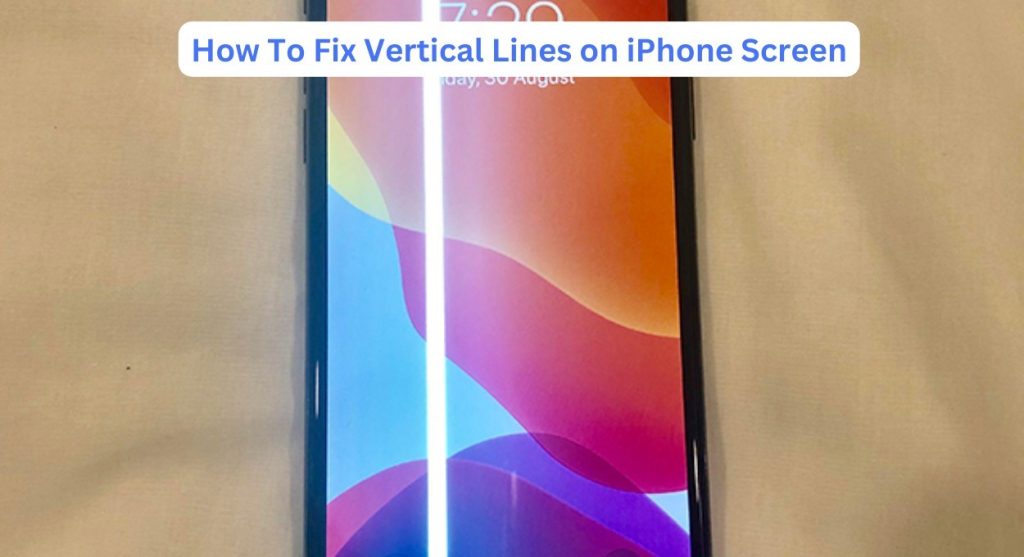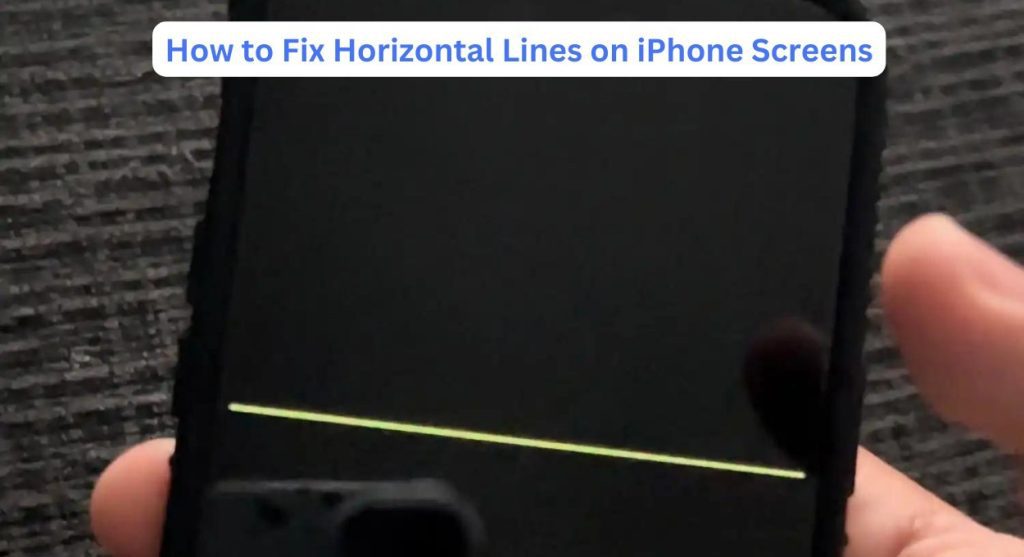Are you experiencing lines on your iPhone screen and wondering how to fix lines on iPhone Screens? As an iPhone user, I understand how frustrating it can be to encounter lines on our device’s screen. When these lines appear, whether as vertical or horizontal streaks, they disrupt our user experience and make it challenging to use our iPhones effectively. It is frustrating to have our screens compromised in such a way.
However, the good news is that with a few simple troubleshooting steps, we can often resolve this issue without needing to seek professional assistance. Let’s discuss some solutions together and get our iPhone screens back to normal.
Understanding Vertical and Horizontal Lines on iPhone Screens
Vertical and horizontal lines on iPhone screens are a common issue that many users encounter. These lines can be quite noticeable and can disrupt the overall user experience. To address this problem effectively, it is important to understand what causes these lines to appear and how they can be resolved.
Vertical lines are thin and continuous lines that extend from the top to the bottom of the screen, while horizontal lines stretch from one side of the screen to the other. They can appear in various colors and intensities, ranging from faint and barely noticeable to bold and prominent. These lines are not limited to any specific iPhone model, and can occur on both older and newer devices.
How To Fix Vertical Lines on iPhone Screen
Dealing with vertical lines on your iPhone screen can be frustrating and disruptive to your daily activities. Recently, I encountered this issue on my own iPhone, and through a series of troubleshooting steps, I was able to successfully fix the problem. Here I am sharing the steps I to resolve the vertical lines on my iPhone screen.
1. Restart Your iPhone:
The first step in addressing any software-related issue is to perform a simple restart. Press and hold the power button until the “Slide to power off” option appears. Slide the power button to turn off your iPhone. After a few seconds, press and hold the power button again until the Apple logo appears, indicating that the device is restarting. This basic troubleshooting step can often resolve minor software glitches that may be causing the vertical lines.
2. Update iOS:
Ensure that your iPhone is running on the latest version of iOS. Outdated software can sometimes cause display-related issues. To check for updates, go to Settings > General > Software Update. If an update is available, follow the on-screen instructions to install it.
Updating the iOS can fix potential software bugs and conflicts, which may be responsible for the appearance of vertical lines on the screen.
3. Check for App or System Updates:
Sometimes specific apps or system components can cause display issues. Make sure all your installed apps are up-to-date. Open the App Store and tap on “Updates” to check for available updates. Additionally, keep an eye out for any pending system updates in the “Software Update” section of the Settings app. Installing updates can address potential compatibility issues that may be contributing to the appearance of vertical lines.
4. Perform a Factory Reset:
If the vertical lines persist after trying the previous steps, you can attempt a factory reset. It is important to note that a factory reset erases all data and settings on your iPhone, so make sure to back up your device beforehand. To perform a factory reset, go to Settings > General > Reset > Erase All Content and Settings. Follow the prompts to complete the process. This step will restore your iPhone to its original factory settings, potentially eliminating any software-related issues causing the vertical lines.
5. Contact Apple Support:
If none of the above solutions resolve the problem, it is advisable to reach out to Apple Support or visit an authorized service center. They can provide you with further assistance and evaluate whether there is a hardware issue with your iPhone’s display. Depending on the situation, they may suggest repair options or a display replacement, if necessary.
How to Fix Horizontal Lines on iPhone Screens
If you are facing the issue of horizontal lines on your iPhone screen, you can try the following troubleshooting steps to resolve it
Step 1: Restart your iPhone
The first step in troubleshooting any iPhone issue is to restart the device. Press and hold the power button until the “slide to power off” option appears. Slide it to power off the device, wait for a few seconds, and then press and hold the power button again until the Apple logo appears.
Step 2: Update iOS
Keeping your iPhone’s operating system up to date can fix various software-related issues. Go to “Settings” > “General” > “Software Update” and check if an update is available. If there is, download and install it on your iPhone.
Step 3: Adjust Display Settings
Sometimes adjusting the display settings can help eliminate the horizontal lines. Go to “Settings” > “Display & Brightness” and try changing the brightness level or enabling/disabling True Tone to see if it makes a difference.
Step 4: Reset All Settings
If the above steps did not resolve the issue, you can try resetting all settings on your iPhone. This won’t delete your data, but will reset your preferences and settings. Go to “Settings” > “General” > “Reset” > “Reset All Settings” and confirm your choice. Your iPhone will restart, and you shall need to reconfigure your settings.
Step 5: Restore iPhone Using iTunes
If the horizontal lines persist, you can try restoring your iPhone using iTunes. Connect your iPhone to a computer with the latest version of iTunes installed. Select your device in iTunes, go to the “Summary” tab, and click on “Restore iPhone.” Follow the on-screen instructions to complete the restoration process.
Conclusion
Dealing with vertical or horizontal lines on your iPhone screen can be frustrating, but by following the troubleshooting steps mentioned above, you can often resolve the issue on your own. Understanding the possible causes, implementing the appropriate solutions, and taking preventive measures will help you maintain a smooth and uninterrupted iPhone experience.