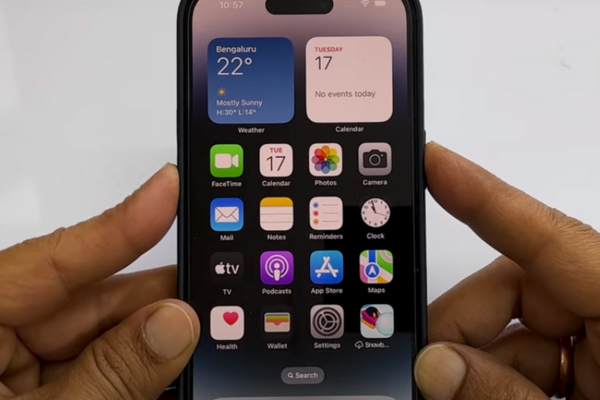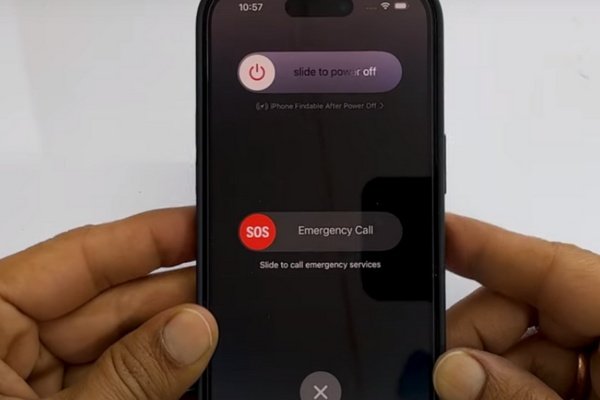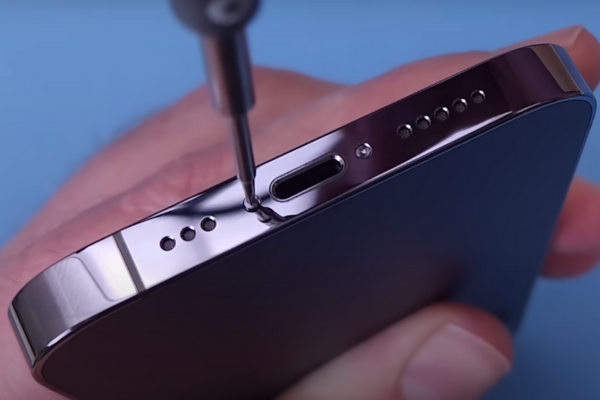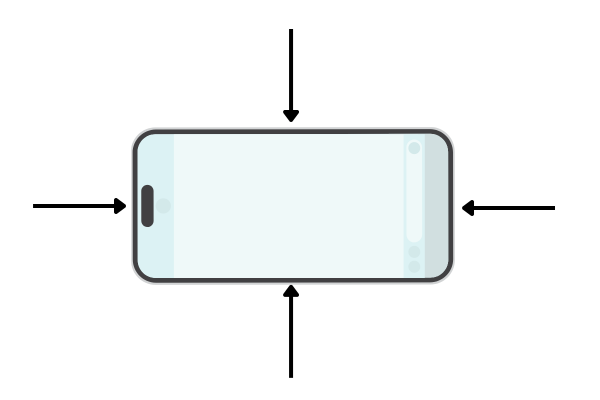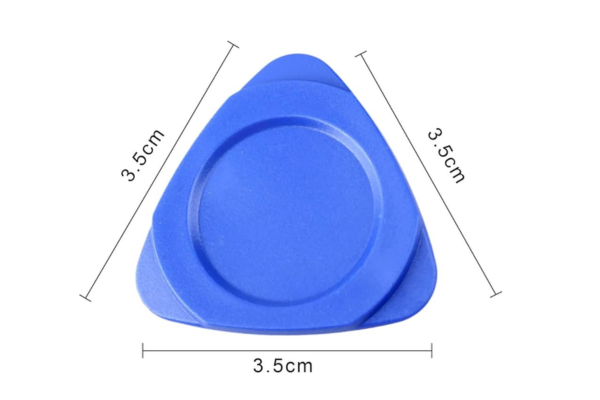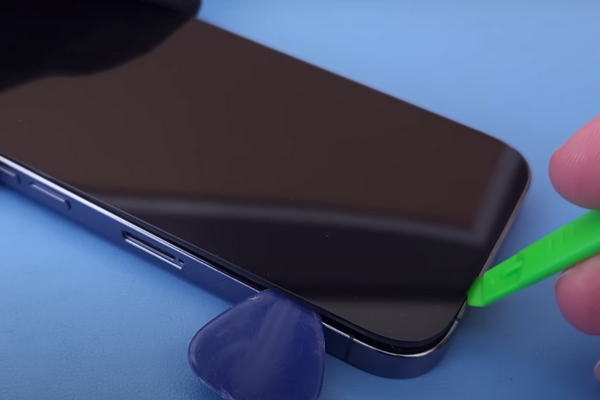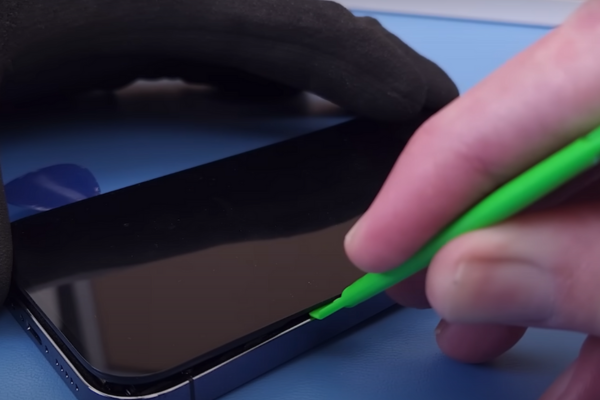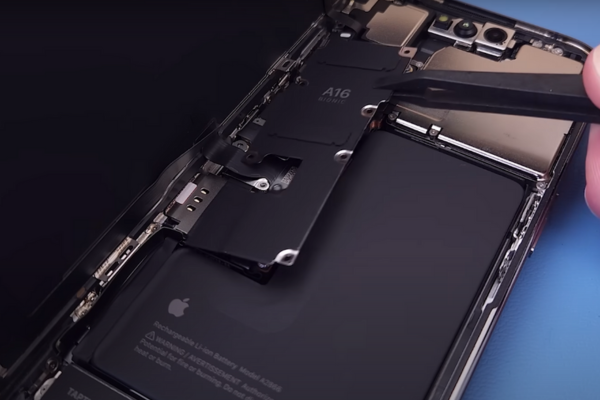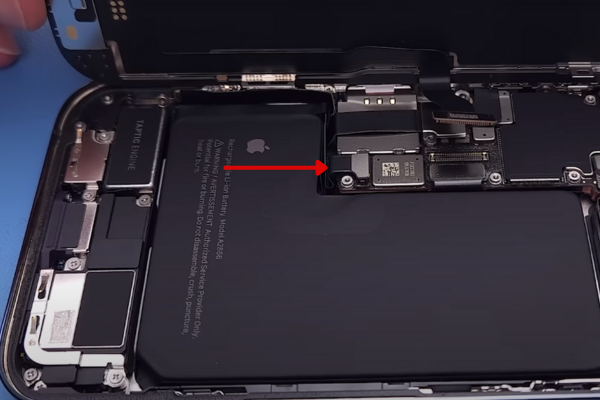Is the earpiece speaker on your iPhone 14 Pro giving you trouble? Don’t worry! Discover how to insert a new earpiece speaker into your iPhone 14 Pro with our easy step-by-step guide to iPhone 14 Pro earpiece speaker replacement.
Here is an ultimate guide to replacing the defective iPhone 14 Pro Earpiece Speaker.
Step 1 Gather The iPhone Repairing Tools
It is essential to gather all these iPhone repairing tools to replace the earpiece speaker of your iPhone 14 Pro:
*A hot gun, hairdryer, or a hot plate
*A plastic opening pick or tool
*A suction cup
*A set of screwdrivers
*A Spudger
*A pair of tweezers
*Isopropyl alcohol
*A cotton bud
*Adhesive glue
*New Earpiece Speaker for iPhone 14 Pro
Step 2 Power Off Your iPhone 14 Pro
Follow these steps to turn off your iPhone 14 Pro:
*Press and hold the power and volume-up buttons together for a while.
*A power-off slider will appear on the screen.
*Slide the button to the right with the help of your finger.
*Your iPhone will turn off.
Alternative Method
*Go to Settings
*Choose General Settings
*Then, select the shutdown option to turn off your iPhone 14 Pro
Step 3 Unfasten The Pentalobe Screws
*Unscrew the two 6.8 mm long Pentalobe screws at the bottom edge of your iPhone 14 Pro.
*Keep these screws in a safe place.
Step 4 Heat All The Edges Of iPhone 14
*Take a hot gun or a hairdryer. Adjust medium heat settings on the hair dryer or heat gun. You can also use a hot plate to heat your iPhone 14 Pro.
*Heat all the edges of your iPhone 14 Pro for 5 to 7 minutes to melt the adhesive glue around the edges of the iPhone.
Step 5 Attach A Suction Cup
*Take a suction cup.
*Attach the suction cup at the bottom edge of your iPhone 14 Pro’s screen.
*Pull the suction cup with constant pressure.
*A gap will form between the screen and the iPhone 14 Pro frame.
Step 6 Insert An Opening Pick
*Get a plastic opening pick or tool.
*Mark 3 mm on the opening pick or tool.
*Insert this pick into the gap between the screen and the iPhone 14 Pro frame.
*Do not insert the pick more than 3mm inside the iPhone as it may damage the internal components of your iPhone.
Step 7 Cut Off The Bottom Adhesive
*Slide the opening pick from one lower edge to the other lower edge to cut off the bottom adhesive. Repeat this back-and-forth movement to cut the adhesive effectively.
Step 8 Remove The Left Side Adhesive
*Remember, there are two cables along the left side of the iPhone. Do not insert the pick here.
*Move the pick from the lower left edge to the upper left edge.
*Repeat this movement of pick 2 to 3 times to slice the left adhesive.
Step 9 Separate The Upper Edge Adhesive
*Keep moving the opening pick or tool from the upper left edge to the upper right edge.
*Repeat this pick movement 2 to 3 times to separate the upper edge adhesive.
Step 10 Slice The Right Side Adhesive
Now, slide the pick from the upper right edge to the lower right edge of the iPhone to slice the right-side adhesive. Repeat this sliding movement of the pick twice or thrice.
Step 11 Open The Screen
*Use your fingers to open the iPhone 14 Pro like a book.
*Hold the screen in the upright position.
Step 12 Unscrew The Battery Connector Cover
*These eight screws are securing the battery connector cover of the iPhone 14 Pro:
*Five 1.3 mm-long screws
*Two 1.6 mm-long screws
*One 1.9 mm-long screw
*Unscrew the screws of the battery connector cover with a screwdriver.
*Keep these screws in a safe place. During the reassembly of your iPhone 14 Pro, you will need the screws.
Step 13 Separate The Battery Connector Cover
*Lift the battery connector cover with tweezers.
*Remove the battery connector cover to proceed.
Step 14 Disconnect The Battery
*Take a spudger or prying tool.
*Detach the battery cable connector with the spudger to disconnect the battery.
Step 15 Disconnect The Display Cable
*Disconnect the two display cables with the help of a spudger.
Step 16 Separate The Screen
*Now remove the screen of the iPhone 14 Pro and keep it aside.
Step 17 Unfasten The Earpiece Speaker
*Unscrew the two 1.6 mm-long screws securing the earpiece speaker with a screwdriver.
Step 18 Remove The Defective Earpiece Speaker
*Lift the earpiece speaker with the help of a spudger.
*Hold the earpiece speaker with your fingers or tweezers.
*Remove it from the iPhone.
Step 19 Install The New Earpiece Speaker
*Install the new earpiece speaker into its recess.
*Screw up the new earpiece speaker.
Step 20 Reassembly of iPhone 14 Pro
*Take a cotton bud.
*Dip the bud in isopropyl alcohol.
*Clean the old adhesive from the edges of the iPhone frame by rubbing this bud around the edges.
*Apply new adhesive around the edges.
*Reconnect all the press connectors and fasten up all the screws.
*Use a lint-free cloth to remove the dust from the screen before attaching it to your iPhone14 Pro.
*Attach the screen to the iPhone 14 Pro body frame.
Wrapping Up
Congratulations! You have successfully learned how to replace the earpiece speaker of your iPhone 14 Pro with our step-by-step instructions. Turn on your iPhone 14 Pro and make a call to test your new iPhone earpiece speaker.