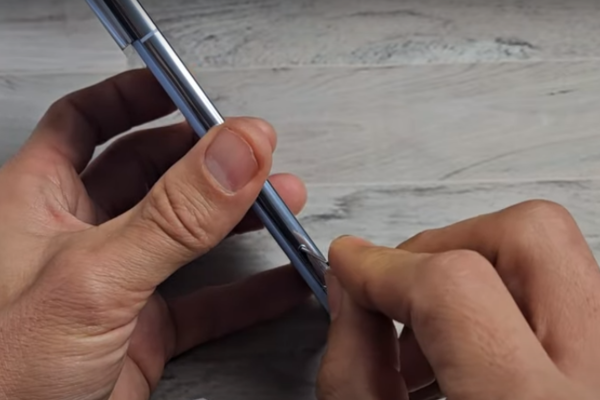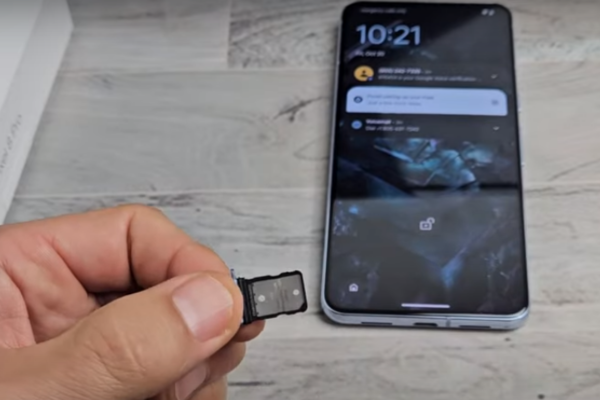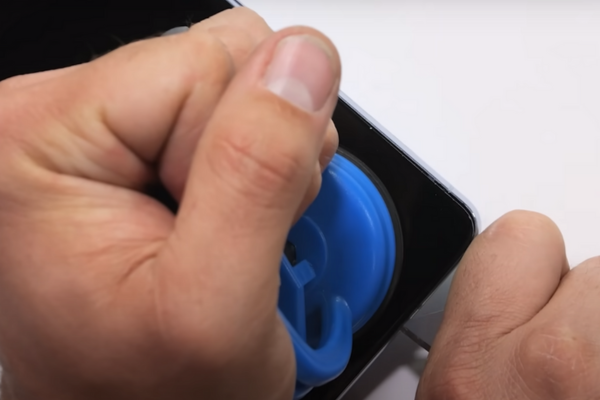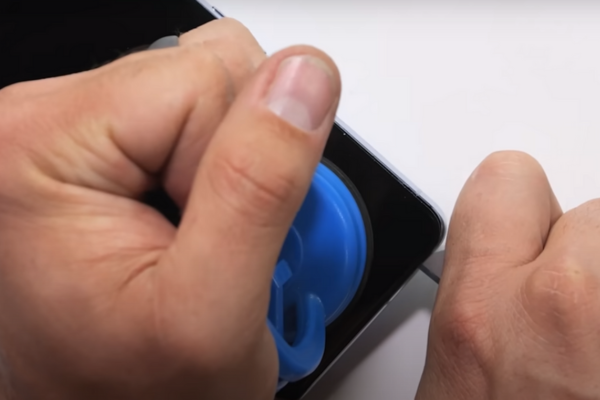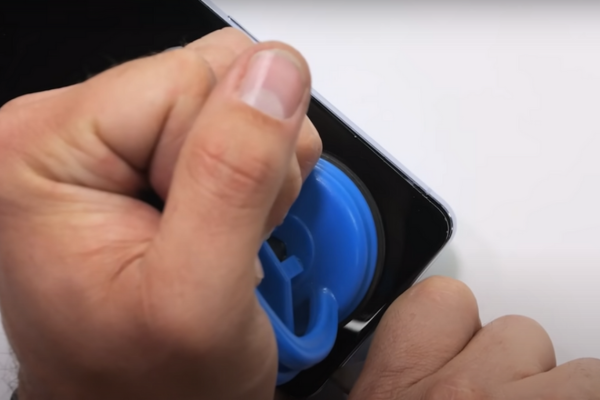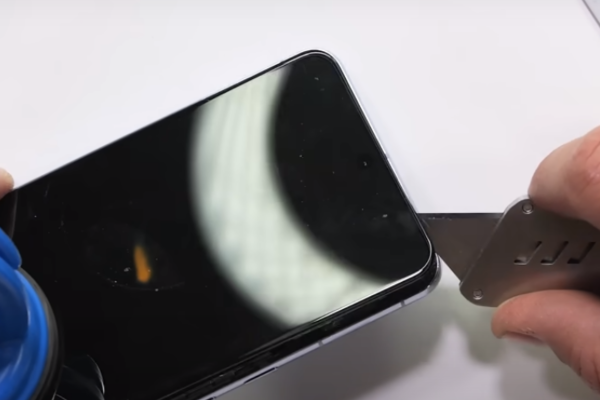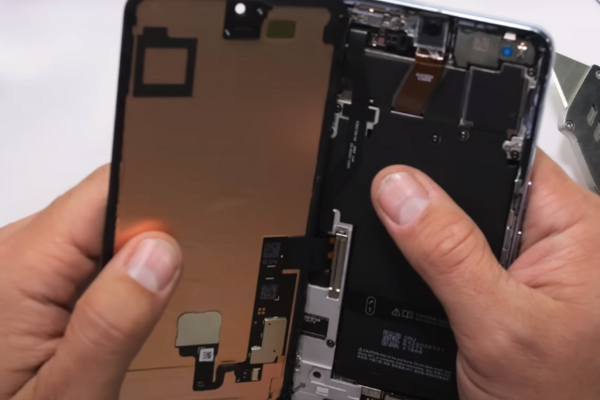Is the loudspeaker of your Google Pixel Pro 8 not working? There’s nothing to worry about! Follow our easy step-by-step guide to replace the defective loudspeaker of your Google Pixel Pro 8.
Here is an ultimate step-by-step guide to replacing the loudspeaker of your Google Pixel Pro 8.
Step 1 Gather Mobile Repairing Tools
Collect all these mobile repairing tools to replace the loudspeaker of your Google Pixel Pro 8:
*A Hot air gun or Hair Dryer
*SIM Tray Ejecting Tool
*A Suction Cup
*Plastic Opening Picks
*A set of screwdrivers
*A Spudger
*A pair of tweezers
*Isopropyl Alcohol
*Adhesive Glue
*A new loudspeaker for Pixel Pro 8
Step 2 Turn Off Your Pixel Pro 8
*Disconnect all cables from the phone before disassembly.
*Press the power and volume up button together for a few seconds.
*A Shutdown menu will appear on the screen.
*Choose the power off option.
*Your phone will power off.
Step 3 Remove The SIM Tray
*Locate the tiny hole near the SIM Tray.
*Insert the SIM ejecting tool or pin inside the hole.
*Press the pin.
*The SIM Tray will pop out.
*Remove the SIM Tray.
Step 4 Heat All The Sides Of Pixel Pro 8
*Take a hot gun or hairdryer.
*Adjust medium heat settings on the hot gun or hairdryer. You can also use a Hot plate to heat the Pixel Pro 8.
*Heat the phone for 5 to 10 minutes.
*Do not overheat your Pixel Pro 8. Too much heat can damage the phone’s internal components.
Step 5 Fix A Suction Cup
*Heat will soften the adhesive present around all the edges of the phone. Now, you can easily slice the adhesive.
*Attach a suction cup near the bottom of the phone screen.
*Gently pull up the suction cup.
* A gap will appear between the screen and the phone frame.
Step 6 Insert A Plastic Opening Pick
*Take a plastic opening pick or tool and mark 3mm on it.
*Insert the pick into the gap between the screen and the phone frame.
*Do not insert the pick more than 3mm in the gap. If you insert the pick more than 3mm, the screen cable might be damaged.
Step 7 Remove The Bottom Adhesive
*Slice the bottom adhesive by moving the pick from the lower right edge to the lower left edge.
*Repeat this to and fro movement 2 to 3 times to cut all the bottom edge adhesives.
Step 8 Slice The Left Side Adhesive
*Move the opening pick from the lower left to the upper left corner to slice the left-side adhesive.
*If you find it difficult to cut off the adhesive, heat the phone again for two to three minutes.
Step 9 Remove Upper Edge Adhesive
*Keep sliding the pick from the upper left corner to the upper right corner of the phone. It will effectively cut the upper Adhesive.
Step 10 Cut Off The Right Side Adhesive
*Move the pick from the upper right corner to the lower right corner of the phone to remove the right-side adhesive.
Step 11 Prop Up The Screen
*Hold the screen in your fingers.
*Open the phone like a book.
*The screen is still attached to the phone frame, so do not pull it quickly.
Step 12 Remove The Screen Cable Cover
*Use a spudger to lift the screen cover.
Step 13 Disconnect The Screen
*Disconnect the screen press connector with the help of a spudger.
Step 14 Detach The Screen
*With your fingers, separate the screen from the phone frame.
Step 15 Remove USB-C Port Cover Tape
*Insert a spudger under the plastic tape cover present on the USB-C port.
*Hold it with your fingers or a pair of tweezers.
*Now, peel off the cover tape from the USB-C Port.
Step 16 Unfasten USB-C Port Cover
*Remove the two 5mm long screws securing the USB-C Port with a screwdriver.
*Keep these screws in a safe place, as you may need them during the reassembly of your phone.
*Hold the USB-C Port Cover with a pair of tweezers or your fingers.
*Remove the USB-C Port Cover.
Step 17 Unscrew The Loudspeaker Of Pixel Pro 8
*Unfasten the 5mm‑long screw securing the loudspeaker to its recess.
*Remove the defective loudspeaker.
Step 18 Install The New Loudspeaker
*Install the new loudspeaker on the phone.
*Fasten up the 5mm long screw of the loudspeaker.
Step 19 Reassemble Your Google Pixel Pro 8
*To Reassemble your Pixel Pro 8, repeat all the above steps in reverse order.
*Dip a cotton bud in Isopropyl alcohol.
*Rub this bud around the edges of the phone frame.
*Isopropyl alcohol will soften the old adhesive.
*Wipe away the old adhesive around the edges of the phone frame with a cotton cloth.
*Apply new adhesive around the edges of the phone.
*Attach the screen to the phone.
Wrapping Up
Excellent job! You have successfully learned how to replace the malfunctioning loudspeaker of your Google Pixel Pro 8 with our easy-to-follow instructions. Turn on your Pixel Pro 8 and test the new speaker.