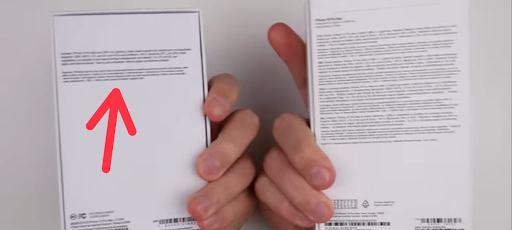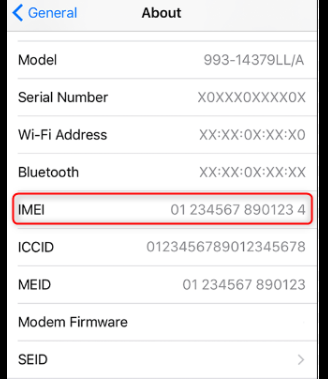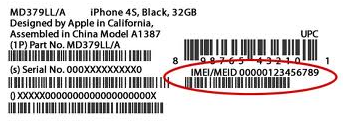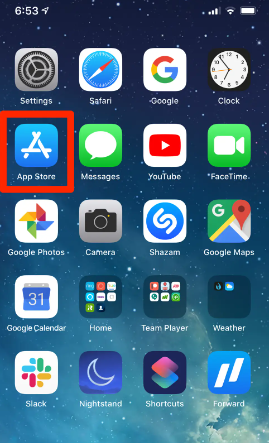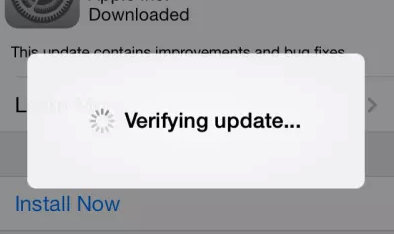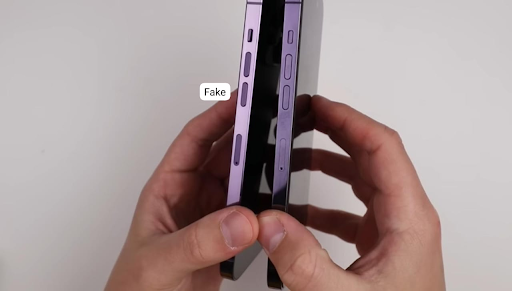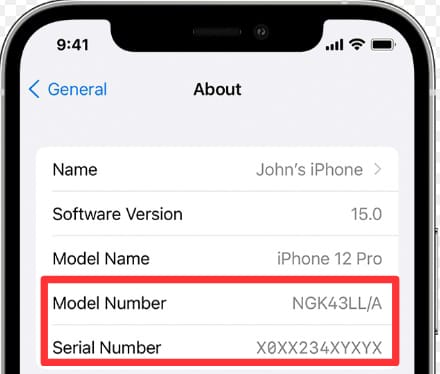iPhones are widely loved for their top-notch features and stylish designs, making them a popular choice globally. As Republic Day sales approach, major online and offline retailers offer significant discounts, and your iPhones are expected to sell highly. However, the market is flooded with counterfeit products, making it challenging to differentiate between genuine and fake iPhone. This is a significant concern, particularly when purchasing smartphones online.
When investing in a new Apple iPhone during these sales, you must be careful and ensure that it’s not a refurbished or counterfeit iPhone but an authentic original. This article will guide you through various methods to check if your iPhone is original or fake. If any of these methods do not go right, then you’ll know that it’s a fake iPhone you have.
Assess the Unopened iPhone Box.
The iPhone box’s printing, color and overall look are super high-quality, while that of a fake one is slightly low quality. Turn your iPhone box to the side and observe the iPhone word printed on the sides. You will observe the iPhone text will be a lot more purple if the iPhone is fake.
On the back of the fake iPhone box, you might observe differences. Though they have copied everything, you can observe some texts on the back that clearly indicate the fakeness of the device.
Apple has always prioritized user experience, and it does the same for unboxing experience. Whenever you are opening a product, the unboxing experience is very important. Apple has calculated the perfect amount of time it’ll take for you to open the box. The fake iPhone box can be easily opened, but the genuine iPhone box will open slowly.
Check the IMEI number
In case you don’t know, IMEI stands for International Mobile Equipment Identity. It is a unique identification number assigned to each mobile device, including smartphones. The IMEI number is a 15-digit code that is a distinct identifier for a particular phone. Mobile networks use it to authenticate devices on their networks. Phone carriers and manufacturers collaborate by sharing IMEI numbers to facilitate the tracking of smartphones that could be stolen or compromised.
Verifying the IMEI number is a simple way to confirm the authenticity of an iPhone without needing to open the box. Genuine Apple iPhones always come with an IMEI number. If the phone lacks this unique identifier, there’s a high probability that it’s a counterfeit model.
- Begin by locating the IMEI number on the phone’s packaging
- Afterwards, visit https://checkcoverage.apple.com using any web browser
- Enter the IMEI number you saw into the Serial number box
- Complete the captcha, and click Submit
- This should display the phone’s details
If no information is shown, the phone is likely a counterfeit.
Cross-check the IMEI Number on Settings App and the Box
Additionally, ensure that the IMEI number from the device matches the one on the box, as it could be an older iPhone’s number.
- Navigate to Settings → General → About.
- Scroll down to find the IMEI number.
- If the IMEI numbers on the box and in the Settings app differ, it means that your iPhone is not genuine (unless there’s a mix-up with the box).
- Moreover, you can locate the IMEI number on the SIM tray, excluding the iPhone 14 series.
- Alternatively, you can dial *#06# to view your IMEI.
Verify Purchase Validity on the Apple Support Website
To conduct this check, you’ll require your iPhone’s serial number. Obtain the serial number by going to your device’s Settings, tapping on About, and finding the 10-digit serial number. Copy the number and visit the Apple webpage at https://checkcoverage.apple.com/in/en/.
Paste your device’s serial number there. The results should confirm the purchase date of your iPhone and show whether ‘Repairs and Service Coverage’ and ‘Telephone Technical.
Support’ is active.
Verify Via App Store
Another way to verify the authenticity of your iPhone is to open an App Store on your iPhone. In fake iPhones there will be no real App Store because the App Store is specific for iOS devices. In fake devices, when you open the App Store, it will take you to Android or some random Google Play Store.
Verify iOS
The iOS on iPhones has a unique appearance and performance compared to Android. Counterfeit iPhones often mimic this interface. To identify your iPhone’s operating system, navigate to Settings → General → Software Update.
Additionally, during the setup of a genuine iPhone, you’ll be prompted to create an Apple ID. If the setup asks for a Google account or something else, it’s likely the iPhone is fake.
Activate Siri
Siri is a unique Apple technology that fake iPhone makers can’t use. They often substitute it with Google Assistant, Amazon Alexa, or other voice assistants. Try activating Siri by long-pressing the power button to check if your iPhone is genuine. If Siri doesn’t appear, likely, the iPhone is not authentic.
Verify If Internal Components are Genuine
Reports indicate instances of customers being deceived with serviced iPhones. Although the device itself is genuine, it might have undergone repairs with non-Apple parts, impacting the overall user experience.
To check the authenticity of the screen:
- Turn on True Tone in the display.
- Enable Night Shift.
- Confirm if Haptic Feedback is functional.
For iPhone 11 or later (running on iOS 15.2 or newer) that has undergone service replacements:
- Navigate to Settings → General → About.
- Check the Parts and Service History section for details.
- If the part’s name appears as Unknown, it indicates a non-Apple or previously used component.
Check the iPhone’s Physical Appearance
Distinctive physical features set the iPhone apart. Look for a sleep/wake button, mute switch, and side volume controls. The back of your iPhone should bear the iconic Apple logo. Unlike Android phones with USB Type-C ports, iPhones have a lightning connector at the bottom. Verify the presence of Pentalobe screws next to the port for authenticity.
Examine the camera module, frames, and the notch closely. Ensure they match the images on the official Apple website. Most iPhone models boast a premium feel with metal and glass construction. Beware of fake iPhones with weaker build quality and a slightly different design. Carefully inspect the external features, and if any parts are missing or seem out of place, there’s a possibility it’s a counterfeit device.
Check the Serial Number and Model Number
After checking the IMEI, the next step is to verify your iPhone’s serial and model number. You can find the serial number in various ways. Copy it and paste it on Apple’s official website, mentioned earlier. A green tick next to “Valid Purchase” indicates that the phone is genuine.
To determine if the iPhone is new or refurbished, inspect the first letter of the Model number in Settings → General → About.
- M: The iPhone is new and original.
- F: The device has been refurbished and used before.
- N: The current iPhone has been replaced due to a service request.
- Blank: Apple has created a personalized with engraving.
Now, you can easily identify if someone is attempting to sell you a refurbished phone disguised as a new one.
Check Network Connectivity
Genuine iPhones, regardless of the model, have the ability to connect to Wi-Fi, EDGE, and Bluetooth. They also support Apple Pay through NFC and allow file sharing with AirDrop. If you come across an iPhone that cannot connect to any of these networks, it’s likely to be a counterfeit device.
Check System Apps
The iPhone has its own App Store exclusively for iOS apps. To check if your phone is genuine, try opening it. If you see the Google Play Store, the iPhone is not original.
Additionally, Apple includes essential system apps like Safari, Health, Music, Compass, Calculator, etc., that cannot be deleted. Therefore, if any of these apps are missing, the phone is either jailbroken or fake.
If you discover native apps are still missing, you can restore the original firmware by switching to DFU mode and reinstalling the operating system. This absence of native apps strongly indicates that your iPhone might be fake.
Set up the New iPhone Using Quick Start
To determine if your iPhone is genuine or fake, attempt to connect it to iTunes and check if iTunes recognizes your device. If the phone cannot install iOS backups from iCloud or sync data with your Mac, it’s likely not an original phone.
Additionally, bring your old iPhone close to your new one during setup. The new iPhone may be fake if you encounter difficulties using Quick Start for the setup process.
Conclusion
Buying a fake can lead to financial loss and a frustrating experience. It’s crucial to verify the authenticity of your Apple iPhone before making a purchase to ensure a smart decision and avoid falling victim to scams. Whether you’ve recently bought an iPhone or are considering a purchase, this guide aims to offer essential information to help you confirm if the iPhone is genuine.