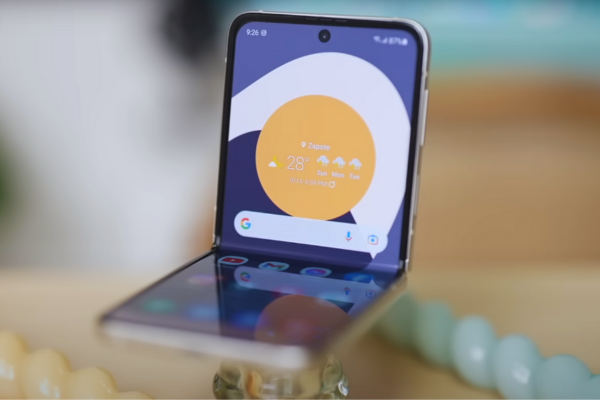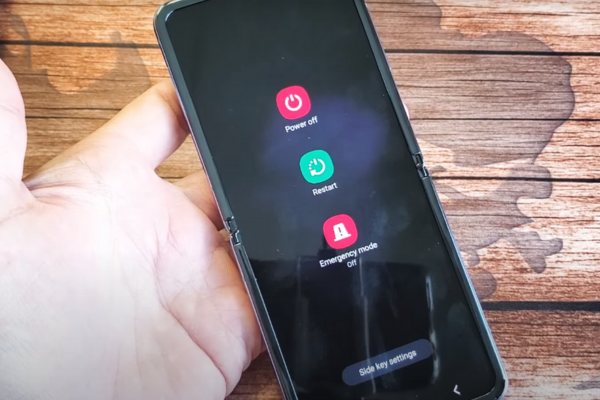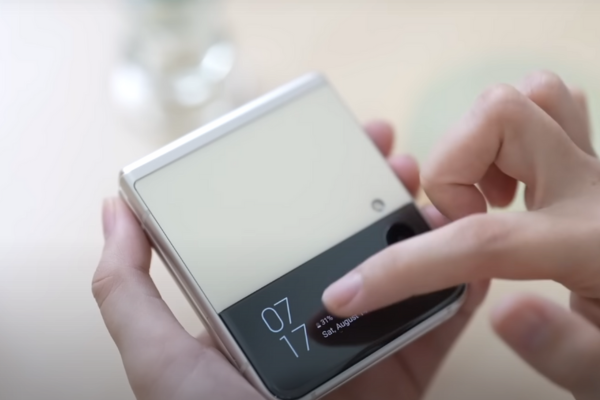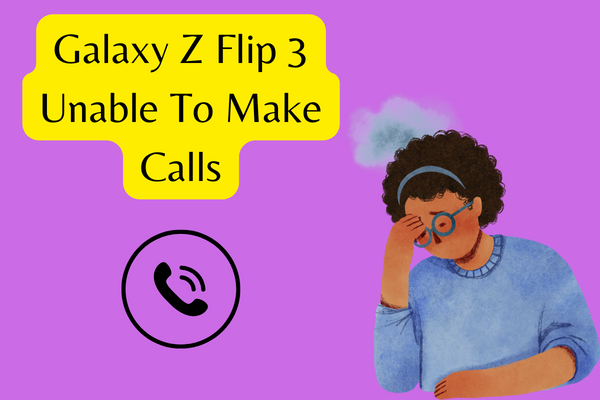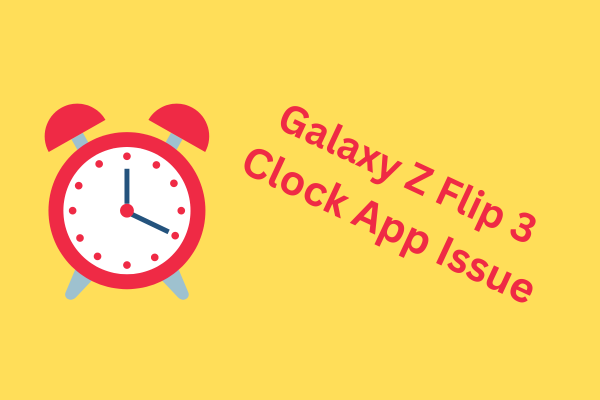Does your Samsung Galaxy Z Flip 3 not working efficiently, and you are looking for a solution? You have reached your ultimate destination! We are here to give you all major and minor details about all possible Samsung Galaxy Z Flip 3 problems and how to fix them. Whether you are a tech professional or a regular smartphone user with little or no technical knowledge, our easy guide help you solve your Samsung Galaxy Z Flip 3 Problems like an Aladdin’s Lamp.
The Samsung Galaxy Z Flip 3 is an innovative and stylish foldable smartphone. The unique feature of Z Flip 3 is its large display with a sleek design. You can fold Galaxy Z Flip 3 and put it in your pocket. Galaxy Z Flip 3 like any other piece of technology may encounter certain software and hardware problems. Screen Failure is the most common problem of Z Flip 3. You can troubleshoot problems of Samsung Galaxy Z Flip 3 and fix Galaxy Z Flip 3 problems by yourself.
Without any further delay, let’s learn about Samsung Galaxy Z Flip 3 problems and tricks to fix them.
12 Common Galaxy Z Flip 3 Problems And Solutions
We have prepared a list of the most common issues of Samsung Galaxy Z Flip 3 for you along with their potential solutions. Let us dive into the details:
1. Galaxy Z Flip 3 Display Cracks
Although the Samsung Galaxy Z Flip 3 has been praised for its impressive durability, but some users have reported experiencing issues with the Samsung Galaxy Z Flip 3 display while folding and unfolding it. Many Galaxy Z Flip 3 owners have expressed concerns about cracks or creases appearing along the fold after only a year of regular use.
Solution
If you happen to notice a crack along the fold on the display, then the sole course of action available is to repair it.
2. The Display Switches Off After Opening Galaxy Z Flip 3
A peculiar issue that you may have faced with the Samsung Galaxy Z Flip 3 is an unexpected display shutdown immediately after unfolding the phone. This perplexing behavior can disrupt the user experience and hinder the device’s functionality.
Solution
- Try booting the phone in Safe Mode. If the issue persists even in Safe Mode, then it could be a potential hardware problem. In case of hardware issues, it needs repairing.
- If initiating Safe Mode temporarily resolves the problem, then it may be worthwhile to perform a factory reset on your phone. Scroll down to know the procedure of factory reset.
3. Galaxy Z Flip 3 Phantom Notifications And Ghost Vibrations
If your Galaxy Z Flip 3 phone emits random vibrations even when in silent mode or provides notification alerts without any corresponding new notifications. Additionally, you may have observed the presence of an orange notification dot on the cover screen, despite not having any new notifications to view.
Solution
This issue might be attributed to the Notifications Reminder function. This accessibility feature sends alerts at five-minute intervals until a notification is acknowledged or cleared. A potential glitch could be causing unnecessary alerts. The recommended course of action is to deactivate this feature. To do so, navigate to Settings > Accessibility > Advanced settings > Notification reminders and toggle it off.
4. Galaxy Z Flip 3 Control Panel Issue
You may have come across an error labeled as “Control Panel not working” while attempting to utilize applications in Flex mode in your Samsung Galaxy Z Flip 3 which is a feature that enables phone usage when it is positioned at a right angle.
Solution
The error arises when an application isn’t fully compatible with Flex mode. To identify the apps causing this issue, navigate to Settings > Advanced features > Labs > Flex mode panel, and proceed to remove the problematic apps from the enabled list.
5. Galaxy Z Flip 3 Freezing and Rebooting
The possible causes of freezing and rebooting of Galaxy Z Flip 3 are:
- Software Glitches
- Running multiple apps simultaneously or using outdated software can lead to system glitches, causing the device to freeze or reboot.
- Overheating
- Intensive tasks or environmental factors can cause the device to overheat, leading to freezing or rebooting as a protective measure.
- Third-party Apps
- Certain third-party apps might be incompatible or poorly optimized and might be causing conflicts that result in freezing or reboots.
Solution
- Restart the Phone
- Update Software
- Close Background Apps
- Boot in Safe Mode
6. Galaxy Z Flip 3 Android Auto App Problems
The primary culprit behind Android Auto problems often originates from device setup. If you initially employed Samsung’s Smart Switch app to configure your new phone, certain settings might not transition correctly, leading to complications on the new device.
Solution
To tackle this, locate the app on the Google Play Store and initiate its uninstallation. While it won’t completely remove, given its status as a system app, proceed to update and reinstall it. Access Settings > Apps > Android Auto > Storage, then opt to clear both storage and cache. These steps can help alleviate potential obstacles and enhance the compatibility between your Samsung Galaxy Z Flip 3 and the Android Auto app.
7. Dead Pixels OF Galaxy Z Flip 3 Screen
Dead pixels are essentially malfunctioning sub-pixels that often result in tiny black dots on the screen. These dots fail to respond to touch signals. Dead pixels can be annoying, but there is a possibility they might be stuck pixels.
Solution
To fix this problem, you can use a pixel repair tool available on various app stores. Run the tool, and it might help bring back the pixel to life.
8. Tap To Wake Feature Not Working, Galaxy Z Flip 3
You may have noticed that the tap-to-wake feature does not behave as you thought it would on the cover screen.
Solution
To try and fix this problem, you can look into the phone’s display settings. Restarting the phone also seems to help with this issue.
9. The Galaxy Z Flip 3 Microphone Not Working With Some Apps
The Galaxy Z Flip 3 phone’s microphone does not function properly with specific apps such as WhatsApp. Interestingly, the microphone appears to work fine with the camera app and other applications. This could potentially relate to permission settings.
Solution
You can check this by going to Settings > Apps > (locate the app) > App permissions and ensuring that the app in question has active microphone permission.
10. Galaxy Z Flip 3 Unable to Make Calls
Your phone may be having trouble making calls. You observe that calls end right away after dialing, even though the phone shows that there’s a network signal.
Solution
You can restart your phone or set the phone call settings to default.
11. Galaxy Z Flip 3 Clock App Issue
You might have noticed that your phone only vibrates when the alarm goes off instead of ringing.
Solution
This might be because of a battery-saving setting. Make sure the clock app on your phone is not listed as one of the apps optimized for saving battery life.
12. App Icons Are Missing from The Galaxy Z Flip 3 Home Screen
A common problem of Galaxy Z Flip 3 is the absence of app icons on both the home screen and the app drawer. Despite being installed on the device, these apps can only be accessed by navigating to the app’s page in the Google Play Store and selecting the “Open” option.
Solution
This particular problem seems to impact you if you are using third-party launchers. A potential solution to this problem involves reverting to the phone’s default One UI launcher, which appears to resolve the issue.
How To Boot Into Samsung Galaxy Z Flip 3 Safe Mode
- If your phone is powered off, then initiate the process by pressing and holding the side key until the Samsung logo appears on the display.
- Once the Samsung logo becomes visible and vibration is felt, you can release the side key. Without delay, you have to firmly press and hold the volume down button.
- Maintain this hold until the phone completes its restart.
- Upon witnessing the appearance of “Safe mode” in the lower left corner of the screen, you can release the volume down button.
How To Wipe Cache Partition In Samsung Galaxy Z Flip 3
Follow these instructions to proceed:
- Begin by pressing and holding both the volume up button and the side key.
- As the phone powers on, release the side key while continuing to hold the volume up button.
- Utilize the volume down button to navigate to the “Wipe cache partition” option, then confirm your selection by pressing the side key.
- Upon completion, perform a phone reboot to finalize the process.
Samsung Galaxy Z Flip 3 Factory Reset
- Start the process by pressing and holding the volume up button along with the side key.
- Upon the phone’s activation, release the side key while retaining the hold on the volume-up button.
- Employ the volume down button to navigate to the “Wipe data/factory reset” option, then validate your choice by pressing the side key.
- Opt for “Yes — delete all user data” from the subsequent selections.
- Upon completion of the reset, press the side key to confirm the “Reboot system now”
Bottom Line
The Samsung Galaxy Z Flip 3 is an impressive piece of technology that offers a unique and enjoyable user experience. While it may encounter some issues from time to time, but fortunately most of these problems can be resolved with simple troubleshooting steps. By following the solutions provided in our informative blog, you can maximize the performance and functionality of your Galaxy Z Flip 3 and continue to enjoy all the features this remarkable foldable smartphone has to offer.