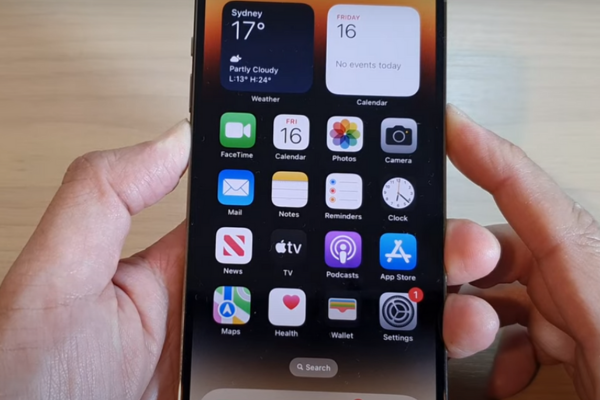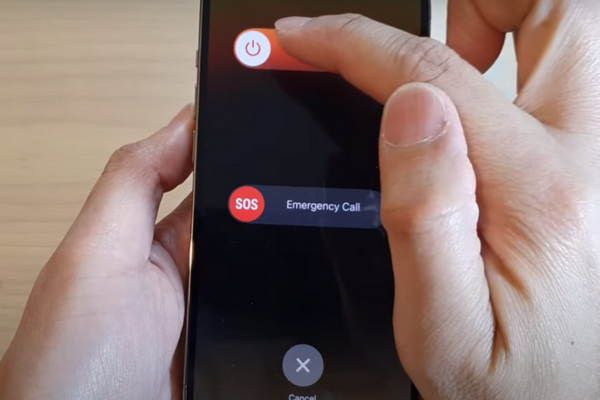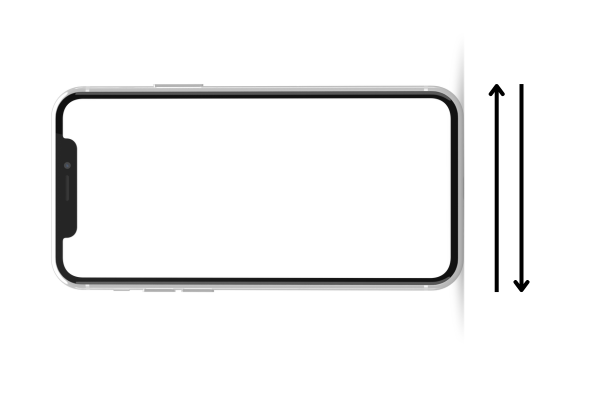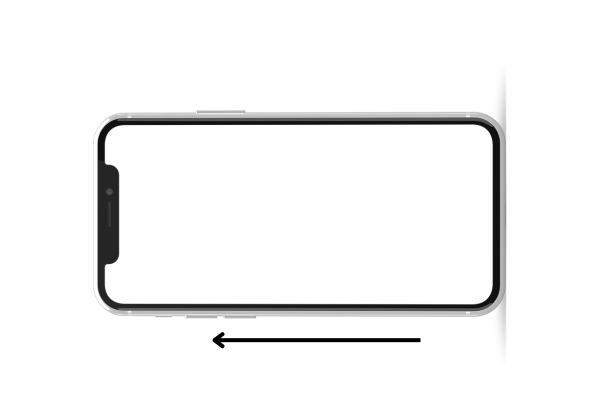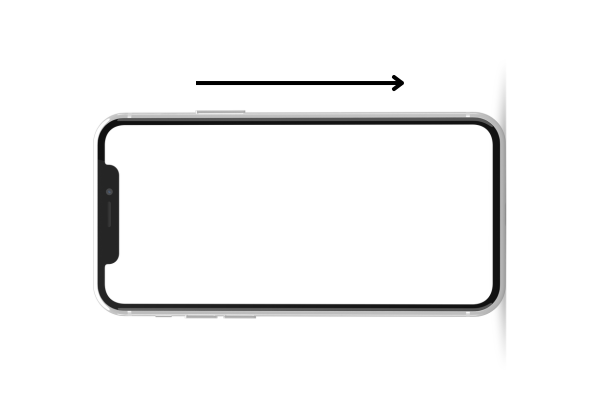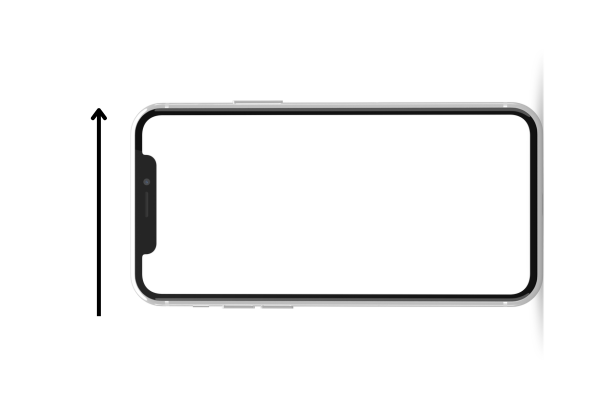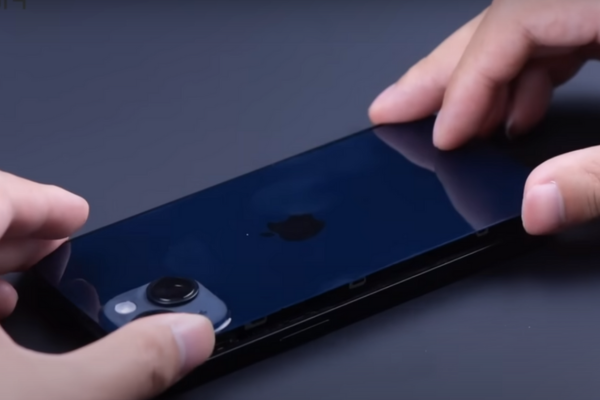You can’t hear anything through the loudspeaker on your iPhone 14? Learn how to replace the damaged loudspeaker of your iPhone 14 with our easy step-by-step guide to iPhone 14 loudspeaker replacement.
Here is a simple step-by-step guide to iPhone 14 Loudspeaker replacement.
Step 1 Collect Necessary Mobile Repairing Tools
It is necessary to collect all these useful tools to replace the loudspeaker of your iPhone 14:
- Hot Air Gun or Hair Dryer
- A set of screwdrivers
- An Opening Pick
- Suction Cup
- A Spudger or prying tool
- A pair of tweezers
- Isopropyl alcohol
- Adhesive Glue
- New iPhone 14 Loudspeaker
Step 2 Power Off Your iPhone 14
Power off your iPhone 14 by following these simple steps:
- Press and hold the power and volume-up buttons for a moment or two.
- A power-off sliding option will appear on the screen.
- Slide the button to the right with your finger.
- Your iPhone 14 will turn off.
Alternative Method
- Open settings
- Select General
- Choose Shutdown option
Step 3 Unscrew Pentalobe Screws
- With a screwdriver, unscrew the two 6.8 mm Pentalobe screws present at the bottom edge of your iPhone 14.
Step 4 Heat All The Edges Of iPhone 14
- Adjust medium heat settings on the hair dryer or hot gun. Keep the hot gun or hair dryer at least 5 centimeters away from the iPhone.
- You can also use a hot plate to heat the iPhone 14.
- Heat all sides of your iPhone for 5 to 7 minutes. Heat will melt the adhesive present around all sides of the iPhone.
- Do not overheat the phone. Too much heat can damage the fragile internal components of the iPhone.
Step 5 Use A Suction Cup
- Attach a suction cup at the bottom edge of the back glass.
- Pull the suction cup handle to create a gap between the rear glass cover and the iPhone frame.
Step 6 Insert An Opening Pick
- Take a plastic opening pick or tool.
- Mark 3 mm on the opening pick or tool.
- Place the opening tool or pick into the gap between the rear cover and the iPhone 14 frame.
- Only insert the pick 3mm into the gap.
Step 7 Cut Through The Bottom Edge Adhesive Glue
- Move the pick from the lower right corner to the lower left corner to cut the bottom adhesive.
- Repeat this movement twice to cut the bottom adhesive.
Step 8 Remove The Left Adhesive
- Slide the opening pick from the lower left corner to the upper left corner.
- Repeat this pick movement 2 to 3 times to cut the left side adhesive glue.
Step 9 Remove The Upper Edge Adhesive
- Keep sliding the plastic pick from the upper left edge to the upper right corner to slice the upper adhesive.
Step 10 Slice The Right Side Adhesive
Move the pick from the upper right to the lower right corner to remove the right-side adhesive glue.
If you face difficulty cutting down the Adhesive, heat the iPhone again.
Only insert the pick 3mm as it can cause damage to the delicate charging coil on the right side of the iPhone.
Step 11 Lift The Rear Glass
- Use your fingers to prop up the rear cover and open the iPhone like a book.
- Hold the rear cover upright to disconnect it from the iPhone.
Step 12 Unfasten The Battery Connector Cover
- Unscrew the two 1.3mm screws of the battery press connector cover.
- Keep the screws in a safe place, as you may need them during the reassembly.
Step 13 Remove The Battery Connector Cover
- Hold the battery press connector cover with the help of your fingers or tweezers.
- Remove the battery press connector cover.
Step 14 Disconnect The Battery
- Detach the battery cable press connector with the help of a spudger to disconnect the battery.
Step 15 Unscrew The Charging Coil Connector Cover
- Unscrew the 1 mm long screw securing the charging coil press connector cover.
Step 16 Remove The Charging Coil Connector Cover
- With the help of tweezers or your fingers remove the charging coil press connector cover.
Step 17 Detach The Charging Coil
- Disconnect the charging coil cable press connector with a spudger.
Step 18 Separate The Rear Cover
- Now separate the back glass of the iPhone 14.
- Keep it in a safe place.
Step 19 Unfasten The Taptic Engine Screws
- Unscrew the three 2.1 mm-long screws securing the Taptic Engine to the phone frame.
Step 20 Remove The Taptic Engine Connector Bracket
- Remove the Taptic Engine connector bracket with the help of a pair of tweezers.
Step 21 Disconnect The Taptic Engine
- Unclip the Taptic Engine press connector with a spudger.
Step 22 Remove the Taptic Engine
- Use a spudger to pry up the Taptic Engine. Remove the Taptic Engine with your fingers.
Step 23 Unfasten And Remove The metal bracket screw
- Unfasten the one 1.5 mm-long screw of metal bracket present on the right side of the charging port.
- Unhinge the metal bracket from its plastic hook with the help of a spudger or a pair of tweezers.
Step 24 Unscrew The Loudspeaker
Unfasten these five screws of the loudspeaker:
- Three 1.4 mm screws
- One 1.6 mm screw
- One 1.2 mm screw
Step 25 Remove The Loudspeaker
- Hold the loudspeaker with a pair of tweezers or your fingers.
- Remove the loudspeaker.
Step 26 Install The New Loudspeaker
- Take a compatible loudspeaker for your iPhone 14.
- Install it to its position in the iPhone frame.
- Fasten up the screws of the loudspeaker.
Step 27 Reassemble Your iPhone 14
-
- Apply Isopropyl alcohol around the edges of the back cover and iPhone frame.
- Isopropyl Alcohol will soften the old adhesives.
- Use a lint-free cloth to wipe the isopropyl alcohol and old adhesive around the edges of the rear glass and iPhone 14 frame.
- Reconnect all the components.
- Fasten up all the screws.
- Attach the rear glass cover to the iPhone 14 frame.
Final Verdict
Congratulations! You have successfully learned how to replace the defective loudspeaker of your iPhone 14 with our ultimate guide. Turn on your phone and test your new iPhone 14 Loudspeaker.