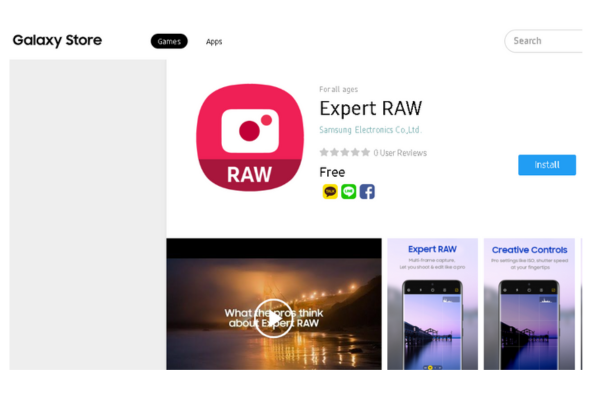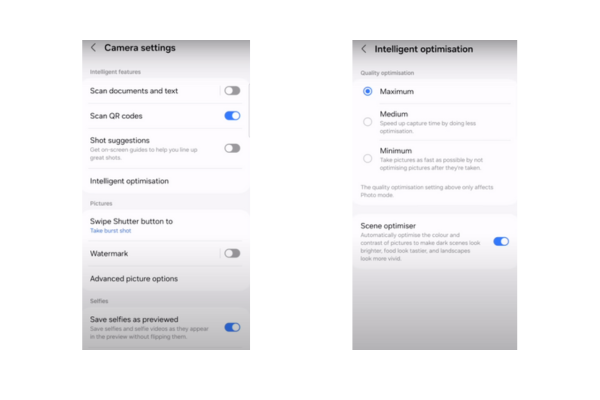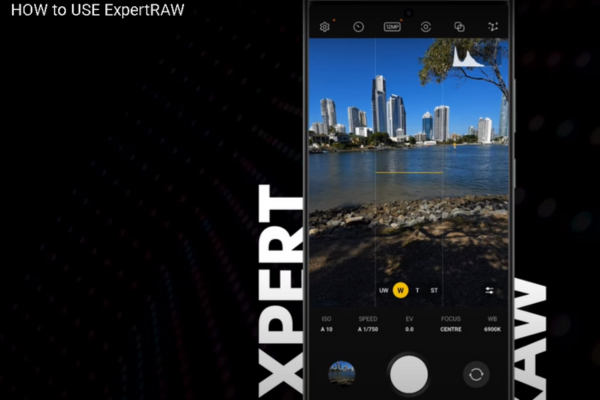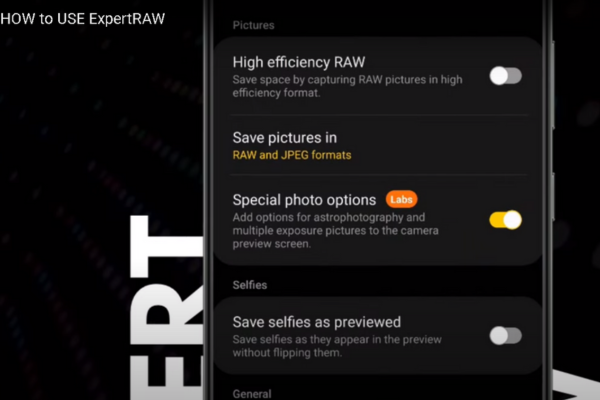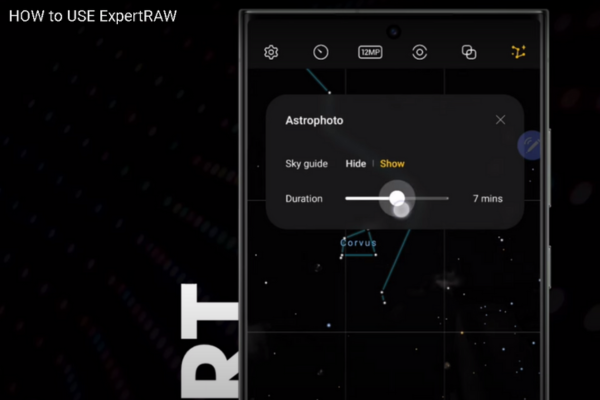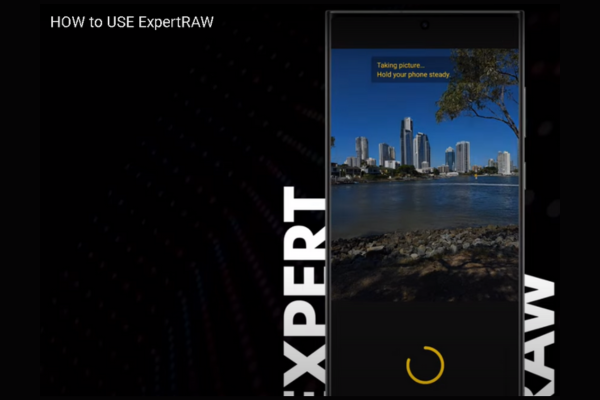Do you know your Samsung Galaxy S24 Ultra could capture galaxies and nebulas? You look surprised! Read our guide to learn the Best Pro Mode Settings for Astrophotography on your Galaxy S24 Ultra.
Here is an ultimate guide to adjusting Pro Mode Astrophotography settings on your Galaxy S24 Ultra.
How To Use Galaxy S24 Astrophotography Mode
The most impressive thing is that you can also set astrophotography mode on Your Galaxy S22 and S23 series. Capture mesmerizing photos of the Moon, Galaxies, and stars with your S24 Ultra and feel the magic. Galaxy Ai and the quad camera of Galaxy S24 Ultra will show you magic. With artificial intelligence aid, S24 Ultra fills the gap in the photos. Follow our easy step-by-step guide to set Pro Mode settings for Astrophotography on S24 Ultra:
Step 1
Download the Expert RAW app from the Galaxy Store app for free.
Step 2
- Go to Camera settings and tap on intelligent optimization.
- Select the Maximum level for intelligence optimization.
Step 3
- Open up ExpertRAW.
- Tap on the Settings menu (present on the screen’s top or bottom left corner).
Step 4
- Turn on a Special Photo Options slider.
- Also, turn on the Raw Photos option.
Step 5
- An AR sky guide will appear. You can read or skip the guide.
- Go through the AR sky guide to learn the target-specific things in the sky. This guide will help you set 4, 7, or 10-minute timers to capture astronomical objects. Set a 10-minute duration to get optimal astrophotography experience.
Step 6
- Select a lens to take a photo. You can zoom in from 1X to 100x, according to your preference.
- Tap on the shutter.
- Open the Gallery App to witness the magic of astrophotography mode on your Galaxy S24 Ultra.
Wrapping Up
The secret behind Astrophotography Samsung Galaxy S24 Ultra is the combo of Galaxy AI and quad telephoto camera with zoom ranges of 2X, 3X, and 5X. S24 Ultra’s powerful Qualcomm SM8650-AC Snapdragon 8 Gen 3 (4 nm) chipset with high processing speed also contributes to astrophotography.