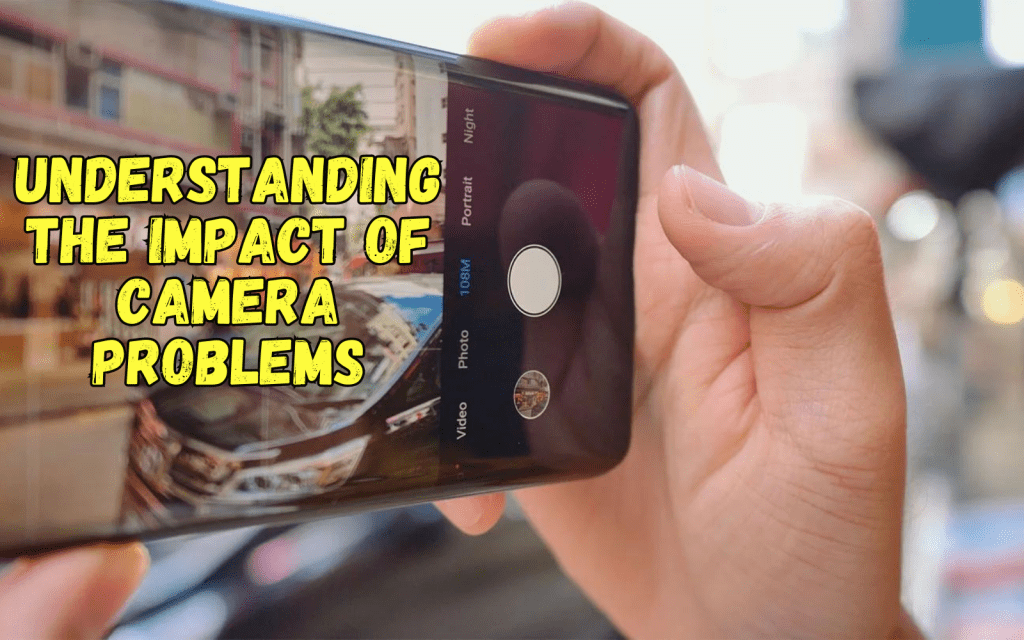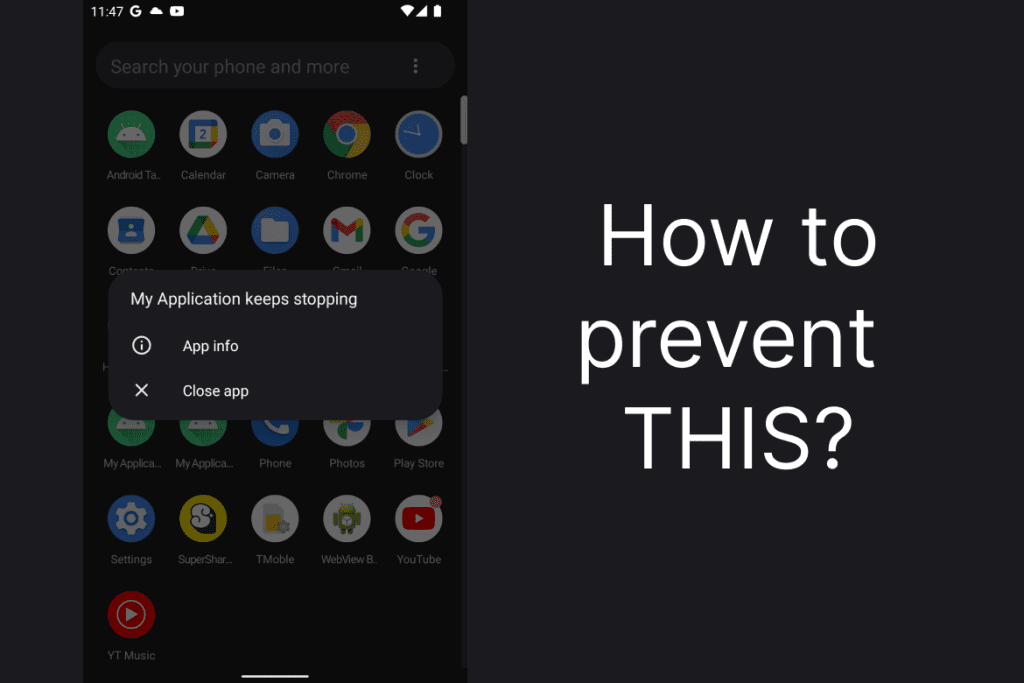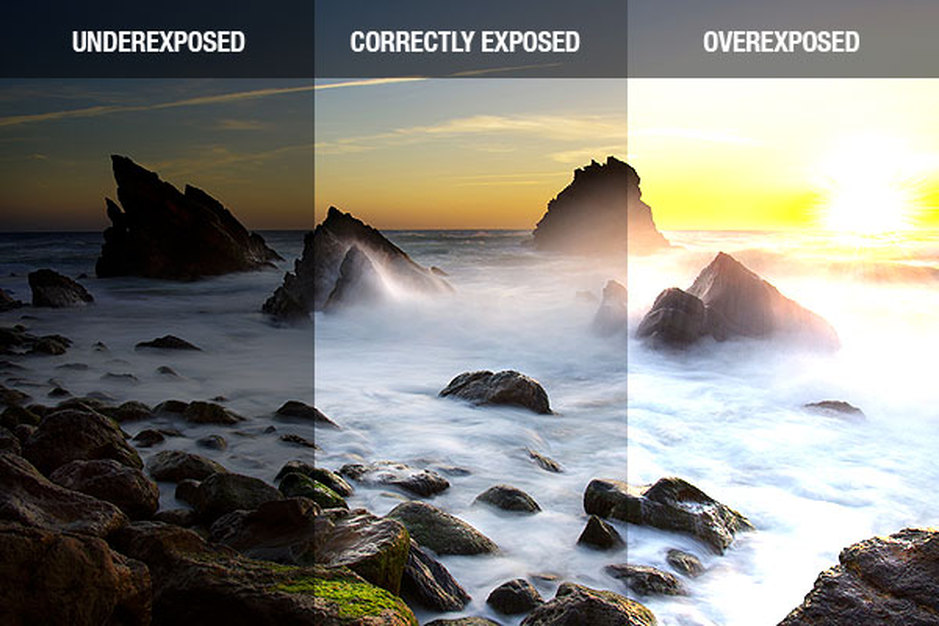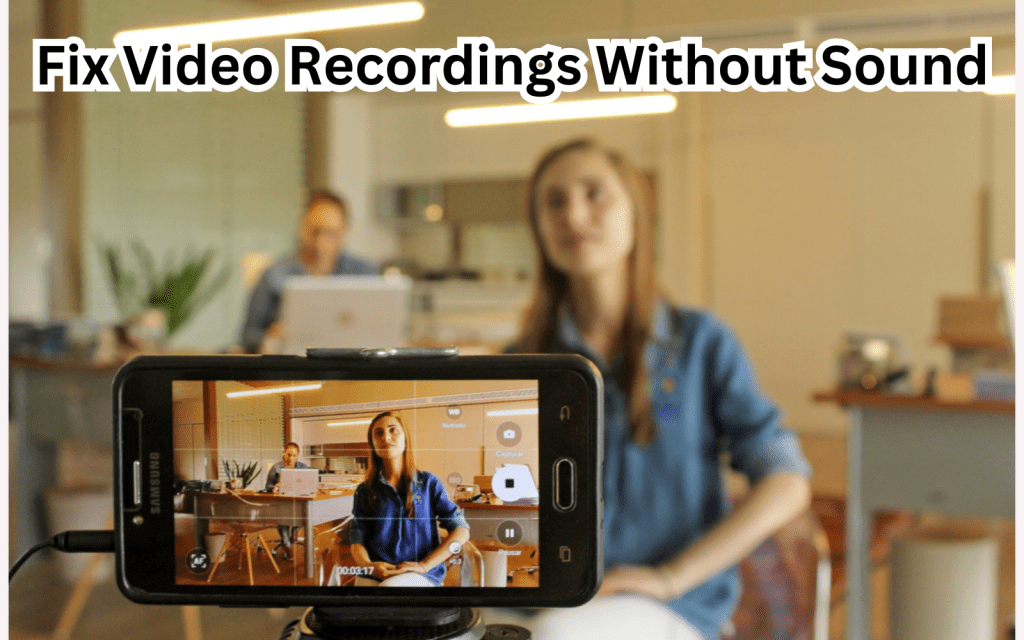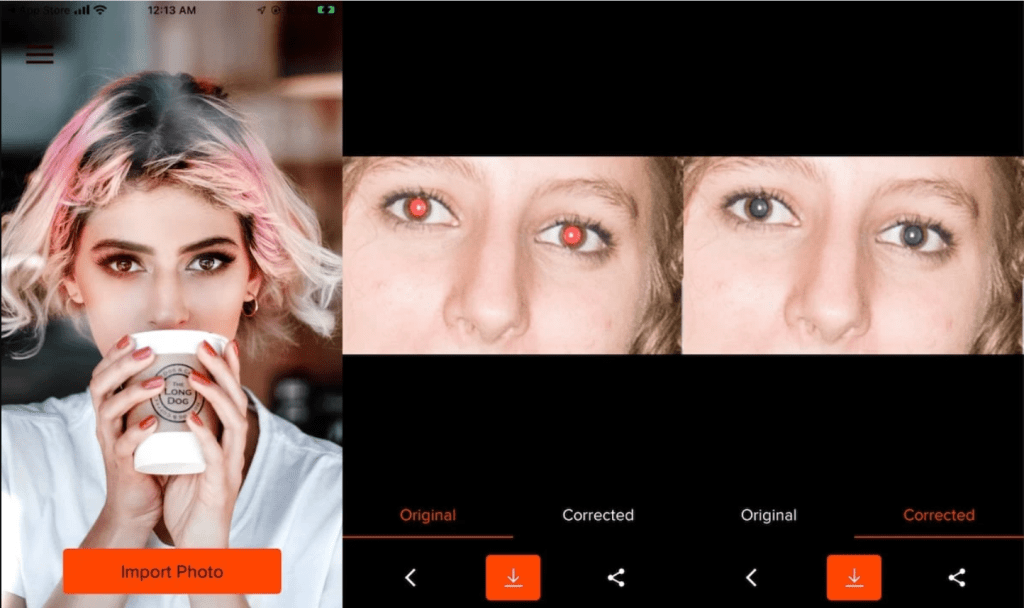Do you need help with camera problems on your Android phone? Is it because your camera is having difficulty capturing your special moments? We understand that in today’s digital world our smartphones are like companions for taking photos. But what if your camera isn’t working as it should? We have a comprehensive guide on Common Camera Problems on Android Phones.
However this guide is here to help you fix the issues that can get in the way of great photos. Blurry shots, sudden crashes – we’ve got solutions for all that. This article will show you the usual camera problems people face with Android phones and give you easy ways to fix them.
Let’s explore the world of phone photography together and find out how to solve these problems. If you are just taking photos for fun or a more serious photographer this guide will give you the know-how to use your camera to its fullest. Say goodbye to camera problems and hello to better pictures!
Common Camera Problems On Android Phones
Blurry or Out-of-Focus Photos
Blurry pictures can be a frustrating experience. Blurriness often occurs due to shaky hands or low-light conditions. Sometimes it happens because of your camera’s inability to focus correctly. There are some solutions to resolve this such as ensuring stable hands and good lighting.
Camera App Crashes
A camera app crash can interrupt capturing those special moments. These crashes may happen because of software glitches or incompatible apps. To fix this start by closing the app and restarting your phone.
Black Screen or No Image Capture
A black screen or inability to capture images can be alarming. It’s often due to a software glitch or a malfunctioning camera hardware. To troubleshoot restart your device or perform a soft reset.
Poor Low-Light Performance
Low light conditions can challenge even the best smartphone cameras. The tiny camera sensors struggle in such situations. To improve low-light photography consider using the flash or enabling Night Mode. You can also invest in external lighting sources for better results.
Overexposed or Underexposed Photos
Photos that are too bright or too dark can be disappointing. Incorrect camera settings or lighting conditions are often the culprits. To balance exposure use the HDR mode or manually adjust exposure settings. Be mindful of lighting conditions for better results.
Video Recordings Have No Sound
Have you ever recorded a video and realized later that there’s no sound? It’s like watching a silent movie – something’s missing. Sometimes your phone might mute the audio while recording and you might only notice it when you’re back home. It’s frustrating.
Front Camera Problems
Front camera issues can affect selfies and video calls. Poor quality or inaccurate colors might result from low-quality sensors or software bugs. Adjust camera settings avoid excessive use of beauty mode and ensure good lighting to enhance front camera performance.
However in resolving these common camera problems remember that each issue has its unique solution. Following these tips can help capture clear, colorful and loving moments with your Android phone’s camera.
Camera App Closes Unexpectedly
Experiencing the camera app unexpectedly closing can be incredibly frustrating. When you’re ready to capture a special moment the app shuts down. This unexpected glitch can disrupt your plans and leave you without the photos or videos you intended to take. Let’s explore the potential reasons behind this issue and find straightforward solutions to get your camera app back on track.
Red eye in flash photos
Dealing with the red-eye effect in flash photos can be frustrating. It happens when the flash of your phone’s camera reflects off the subject’s eyes resulting in an unnatural red or orange glow in the photo. This unexpected appearance can spoil an otherwise great shot especially when you revisit the image later. Although this issue is less common nowadays due to improved camera technology it can still pop up in specific lighting situations.
Understanding the Impact of Camera Problems (Why a Good Camera is The Basic Need in A Mobile Phone?)
The Power of Smartphone Cameras
In today’s digital world our phones aren’t just gadgets – our cameras storytellers etc. They freeze moments and emotions letting us relive memories with a glance. But what happens when camera issues come in? Let’s get to know how camera problems in mobile phones are creating an impact.
● Moments Lost Stories Distorted
Imagine a family photo with blurry faces or a video call freezing when sharing news. These common camera problems aren’t just glitches; they’re joy-stealers. Your memories deserve better!
● Camera Joy Turns Into Frustration
Our phones connect us visually – through photos, videos and more. But camera troubles can turn this joy into frustration. No one wants to see a black screen when a friend’s smile should be there.
Don’t let camera problems dim your phone’s magic. Let’s fix them together. This guide isn’t about tech talk; it’s about rescuing memories, especially your upcoming good moments. And also about clear and bright photos. Let’s Move on toward understanding the common camera problem and how you can fix it.
Get Back the Joy of Capturing Moments
This isn’t just about fixing your camera; it’s about returning the missed moments. Let’s troubleshoot these problems and bring back the joy of photography. Say goodbye to blurriness and glitches and hello to clear vibrant memories. Your Android camera is waiting to tell your stories again!
Blurry or Out-of-Focus Photos — Why This Happen
● Hardware and Software Play a Role
We can understand how frustrating it can be when you take pictures of a flawless pose but this blurry image destroys your mood. The question is why did this happen? Sometimes it’s the camera’s hardware like a dirty lens or shaky hands. Other times software glitches can move in and cause blurriness. You should also check for these cases.
- Check if the edges of your phone cover are obstructing the camera lens.
- Examine the camera lens for damage significantly if the phone was dropped recently.
- Gently wipe the camera lens with a dry cloth if it’s dirty or smudged.
- Ensure proper lighting when taking photos in low-light conditions to help the camera focus.
- If the camera app has been open for a long time try restarting it to resolve the focusing issue.
Taking Back Your Focus — Step by Step
Let’s fix this camera problem. Firstly check your lens – you can use a gentle wipe to clean it. If that’s not it let’s dive into settings. Adjust focus and exposure settings to find your clarity.
Stable and Balanced Hands Bright Lights
Hand movement and holding phones with balance are the true blessings. It’s essential to hold your phone with balanced hands when clicking pictures. And guess what? Good lighting makes a huge difference! Natural light or well-lit spaces can transform your photos from smoggy to sharp.
Bringing Back Sharpness — Troubleshooting Tips
● Clean the Lens
Gently wipe your camera lens with a microfiber cloth. Dust and fingerprints can cause blurriness.
● Check Focus Settings
Dive into your camera settings. Some apps let you manually adjust focus. Experiment with these settings to find the sweet spot.
● Use Burst Mode
If shaky hands are the issue try burst mode. Hold down the capture button for a burst of shots. You’re bound to get a clear one.
Avoid DigiZoom Digital Zoom can reduce photo quality. Instead physically move closer to your subject.
● App Update Check
Ensure your camera app is updated. Software updates often fix bugs affecting photo quality.
Camera App Crashes
We’ve all been there – ready to capture a perfect moment- suddenly the camera app freezes or crashes. It’s like the universe hit pause on your memories.
Why This Happens
Well it’s not you. It’s the software. Glitches in the app’s code or clashes with other apps can bring on the freeze camera.
How To Resolve This Freeze Camera Issue?
● Clearing Cache
It sounds technical but it’s a savior. Go to your phone’s settings find the camera app and clear its cache. This can remove the cobwebs slowing things down.
● Updating the App
“Update and Restart.” Sometimes an app update fixes bugs causing crashes. Visit your app store check for updates and get – a smoother camera app.
● Space Check
Need more storage? Your camera app might be a space issue. Free up some space by deleting old files or apps you don’t need anymore.
● App Clashes
Some apps just don’t play nice together. If you’ve installed new apps recently one of them could be the culprit. Uninstalling or turning off the suspicious app might be the solution.
● Last Resort — Factory Reset
This is the big guns if all else fails. Resetting your phone to factory settings erases all the extras and classes including app glitches. But beware: you’ll lose your data so back up first!
The Android Camera Shows Black Screen
Have you ever pointed your Android phone camera and found only a sea of black? It’s like your phone’s hiding its inner artist – but that’s not the masterpiece you’re aiming for.
The Culprit Behind the Black Screen
Blame it on the software. Glitches can render your camera powerless or even be a camera hardware hiccup.
Solution — Shedding Light on the Problem
Fear not! You’re not stuck in the dark forever. Let’s light up the path to a working camera!
● Restart Your Phone
“Turn it off and On again.” Sometimes that’s all your camera needs – a fresh start.
● Soft Reset
If a simple restart doesn’t work perform a soft reset. Remove your battery (if possible) and wait a minute before putting it back in. It’s like giving your phone a mini-vacation.
● Camera App Check
Sometimes it’s the app’s fault. Force stop the camera app and relaunch it. It might just shake off its black screen blues.
● Check for Updates
Maybe a software update is the flashlight your camera needs. Visit your app store find the camera app and update it.
● Hardware Check
If the screen’s still black it might be the camera hardware. Check if dirt or debris is blocking the lens. Give it a gentle wipe.
● Seek Professional Help
If all else fails consider visiting a professional. A hardware malfunction might need expert hands.
Poor Low-Light Performance
Have you ever felt frustrated while capturing an image with your Android camera and facing the dim light issue? Sometimes it feels like your phone’s in on a secret – it struggles in low-light conditions.
The Battle in the Shadows
Why does your camera seem to be scared of the dark? Blame it on its tiny eyes – the camera sensors. They’re not built for the dark. Let’s learn to resolve it!
The Solutions For Camera Promplem On Your Android Phone — Lighting Up the Night
Dont worry! You can still capture the night’s enchantment. Let’s unlock the secrets of mastering low-light photography.
● Turn on the Flash
Your phone’s flashlight can rescue you. Enable the flash to light up your subject and banish the shadows.
● Select the Night Mode
Some smartphones have a Night Mode feature. It’s like a magician’s trick – it enhances your camera’s performance in the dark.
● Befriend External Light
If the night’s too dark befriend external light sources. A simple lamp or an LED light can work wonders.
● Balanced And Steady Hands
Low light needs balanced hands. Rest your phone on a stable surface or use a tripod for those steady shake-free shots.
● Lower the ISO
If your camera allows manual settings, lower the ISO. It reduces the noise in your photos making them clearer.
● Post-Processing Magic
Sometimes a little post-processing can work wonders. Use photo editing apps to brighten up your images.
Overexposed and Underexposed Photos
Have you taken a photo that’s either too bright or too dark? That’s the world of overexposed and underexposed photos.
The Bright Side of Darkness — Overexposed Photos
Sometimes your photos can get a little too much sun. Overexposed photos are excessively bright losing details and leaving you squinting at a sea of light.
The Dark Side of Shadows — Underexposed Photos
Another issue is underexposed photos. These are like scenes in movies where it’s too dark to see the characters clearly and you lose the details in the shadows.
Let There Be Balanced Light
Why do these extremes happen? Lighting conditions and camera settings often play pranks on your photos. Let’s resolve this common camera problem on Android phones.
Bright Solution — Adjusting Exposure
For overexposed photos you hold the key. Adjust the exposure settings – it’s like giving your camera sunglasses. Decrease the exposure to tone down the brightness and reveal the hidden details.
● Correcting Underexposed Distressed
To brighten up underexposed photos adjust the exposure settings. Increase the exposure to let in more light brightening the dark areas.
● The Secret of HDR Mode
HDR (High Dynamic Range) mode can be your savior in challenging lighting situations. It captures multiple shots at different exposures and blends them creating a balanced image.
Camera App Closes Unexpectedly
Undoubtedly it’s frustrating when you open the camera to capture a moment quickly and suddenly the camera app shuts down unexpectedly. There are reasons behind this camera problem. Let’s learn about these issues and discover how to fix them.
● Extreme Weather Conditions
If your Android camera app closes unexpectedly consider weather conditions. If your phone feels too hot due to extreme heat cool it down. Conversely if it’s too cold warm it up. Then restart your device to resolve the issue potentially.
● Low Battery
Ensure your phone is adequately charged as the Camera app requires sufficient power to function correctly.
● App Update
Regularly update the Camera app to prevent frequent crashes. If you need help updating apps follow the steps in our guide on updating Android apps.
● Conflicting Apps
If other apps use your camera simultaneously the Camera app might close upon launch. Check and close any apps using the camera.
● Power-Saving Mode
If your Android is in power-saving mode turn it off. This will allow the Camera app to function without power restrictions.
Fix Video Recordings Without Sound
Allow Microphone Permissions
- Go to your phone’s Settings if your camera app can’t use the microphone.
- Look for the camera or video app in the Apps section.
- Tap Permissions.
- Enable microphone usage for the app.
Turn Off Bluetooth and Disconnect Audio Devices
- Open Settings.
- Turn off Bluetooth to avoid unexpected audio connections.
- This will prevent your phone from being connected to an audio device that might use the microphone.
Update and Restart Your Phone
- If the problem continues it might be due to a software bug.
- Check for software updates in Settings.
- If available download and install updates.
- Restart your phone by holding the Power/Lock Button if no update is found.
Check the Microphone Cover
- Make sure the microphone isn’t physically blocked.
- Verify that your hand or phone cover isn’t covering the microphone.
- This can happen accidentally and cause audio recording issues.
Front Camera Not Working Issue On Android Phones
Your front camera is your gateway to selfies and video calls. But what if it needs to deliver the quality and colors you expect?
A Selfie Challenge – Seeking Better Quality
Have you ever taken a selfie and felt disappointed by its lack of clarity or detail? Let’s explore why front-camera shots sometimes fall short of perfection.
● Short Color Confusion
Has your front camera ever turned your skin tone into something unrecognizable? Understanding color accuracy is the key to solving this puzzle.
● Investigating the Causes
Why does this happen? Sometimes it’s due to the camera sensor’s quality. A low-quality sensor can lead to grainy and dull images.
● The Software Conundrum
Software glitches can also play spoilsport. A bug in the camera app might mess up the colors or blur the details of your selfies.
Bringing Back the Glow — Resolving the Android Front Camera Issue
Don’t let the front camera disturb your selfie moment. You’ve got some tricks up your sleeve to get that natural vibrant look.
● Getting the Settings Right – Improving Your Selfies
Fine-tuning your camera settings can work excellently. Experimenting with exposure white balance and resolution can significantly enhance your selfie quality.
● Using Beauty Mode
Beauty mode can either enhance or hinder your selfies. Remember less is often more. Using this mode moderately ensures your selfies look natural and appealing.
● Playing with Colors
Accurate colors are crucial. Sometimes it’s about choosing the correct lighting and background to showcase your true colors.
Red eye in flash photos Problem in Android Phone
Fixing the red-eye effect in flash photos is quite manageable. Here are some steps to help you get rid of those unnatural glows:
● Avoid the flash
The simplest way to prevent red-eye is not using the flash. Opt for natural lighting whenever possible and avoid setting the flash to “Always On.” If you must use it keep a bit of distance or angle the flash away from the subject’s eyes.
● Red-eye reduction setting
Many modern Android smartphones have an automatic red-eye reduction function integrated into their camera settings. If you’re facing persistent red-eye problems check if your camera app has a dedicated red-eye reduction mode. Look within your camera settings and filters for this option.
● Edit the photo
If all else fails you can edit out the red-eye effect using a photo editing app from the Google Play Store or within your device’s built-in camera app. These apps often provide a red-eye removal tool or filters to correct color imbalances and minimize the unwanted glow.
Conclusion
In our tech-driven world phone cameras play a significant role. But sometimes camera problems on Android phones can steal the joy. Blurry pictures out-of-focusing red eye issues odd colors and other issues and also from the front camera can be frustrating.
We hope we have presented helpful solutions for Android phone camera problems. Cameras are like memory-keepers. That’s why it’s important to keep them working well.
Following the above guide will help you improve your camera and fix the issues you face in your routine. So next time you click a picture or take a selfie remember these tips. With a bit of knowledge you can fix camera problems. Enjoy your Android phone’s camera fully – your memories will thank you!