Are you wondering how to restart iPhone 6 when frozen? You’ll be surprised how many people have experienced a problem like this. This is not an issue that is exclusively associated with this iPhone model or even with iPhone in general. A frozen smartphone is a common problem that looks quite scary when it happens to any of us. When we say frozen, we mean a situation where the screen of the device is unresponsive. This means that you simply cannot use the phone.
In some situations, people can’t turn off or on their iPhone 6. These freezes are usually not something to worry about. Most of them are related to the use of specific software on your iPhone 6. In some cases, the device is frozen completely while in others this is something that happens at random – it comes and goes. According to many users, these problems are most common when people are installing or updating applications on their iPhone 6, using an iOS update, using specific apps, widgets or programs and more. No matter what the reason for this freezing is, it’s good to know that you can get rid of this problem. As a matter of fact, you can do this in more than one way.
Before you use any of the methods that we are about to share, it’s crucial to ensure that your iPhone 6 is fully charged. There are many situations when the phone simply has a dead battery and that’s why people can’t use their phones. Using the charger for a little bit longer than usual should be able to help you with this issue.
Force Restart A Frozen iPhone 6
The simplest and most convenient way to restart a frozen iPhone 6 is to force restart it. In order to do this, you will have to press a few buttons located on your device.
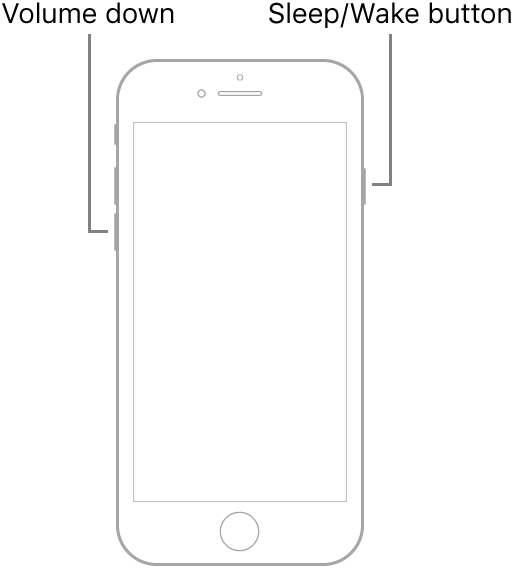
Start by pressing and holding the home button located at the bottom of your phone. Next, press and hold the Sleep/Wake button. Remember that you have to hold the home button at the same time. You should keep holding these buttons for around ten seconds. After this period of time, the Apple logo should appear on the screen and your iPhone 6 will work again. So, the entire process lasts for less than a minute. But, it would be best to find out what caused the problem in the first place after that.
Use The Recovery Mode On Your iPhone
Another good method to resolve a problem where your iPhone 6 is frozen is to use the recovery mode. Of course, this recovery mode can be useful in other situations too like when you can’t remember the iPhone passcode. Now let’s see how you can put the device in recovery mode and resolve this unpleasant issue.

First of all, you’ll have to get the USB cable that comes with your iPhone 6. Plug this cable in the computer. Keep in mind that you should not put the other end on your iPhone. The iPhone has to remain unplugged. Next, open iTunes on the computer. After that, press and hold the Power/Sleep button on your iPhone. As you probably know, it’s located on the top of the device. This will turn off your device completely. Once the phone is turned off, continue by pressing and holding the Home button. At the same time, you have to connect the USB cable to the iPhone. You will notice that your iPhone is turning on after that. Keep holding the Home button and you will get a pop-up message in iTunes. The program will inform you that the iPhone is in recovery mode. When in this mode, users can restore their iPhone or update the operating system. Once the upgrade or restoring is finished, the device will reboot automatically and leave recover mode automatically.
If for some reason, your iPhone 6 doesn’t leave the recovery mode, you can do this manually. Simply, press and hold the power and home button for 15 seconds. In this way, you will turn off the phone. Next, press the Power button and you will turn on the iPhone in a regular mode.
Terminate An App Or Get Rid Of Some Files
As we have mentioned before, some users have problems only with specific apps. These applications are freezing their iPhone 6 devices. In case you are one of them, you should just terminate the app by using force quit feature. Just press and hold the Power button for a few seconds and you will notice a red slider on the screen. After that, press and hold the Home button and the app should be closed.
In case you are still experiencing problems with your frozen iPhone 6, you should get rid of some of the content present on your phone. In addition, removing all content is always an option. If you would like to try this, visit Setting, General, Reset and Erase all Content and Settings.
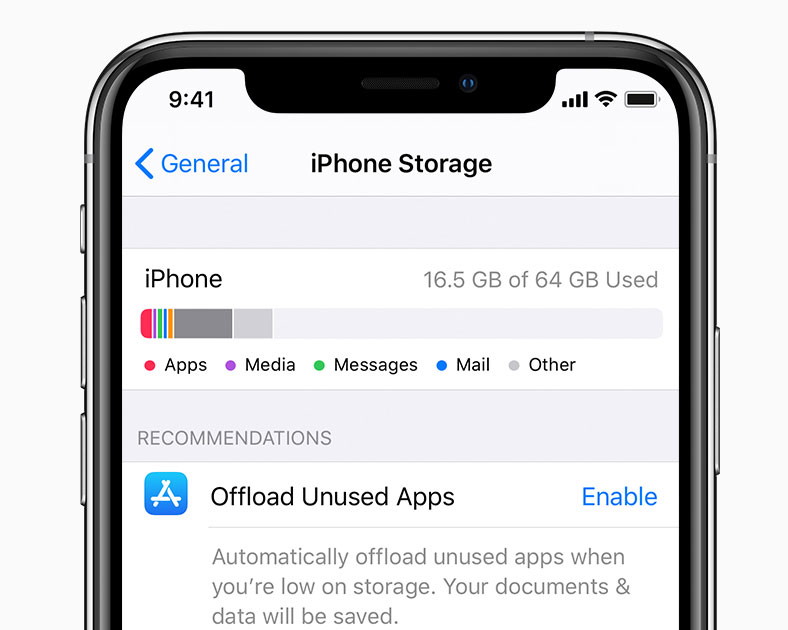
Use The Help Of Professional Technicians
Unfortunately, even all these simple and efficient methods of fixing a frozen iPhone 6, won’t be helpful to some users. If you can’t resolve this issue after trying all these methods, it might be the best time to head to your local iPhone repair service provider. Remember to pick a repair store that has experience in iPhone 6.
If you find a service provider like this, you can rest assured that their experts will be able to locate the problem and solve it professionally. A team that has experience, knowledge, and expertise with both software and hardware issues should be able to eliminate this problem in a matter of minutes.
To stay away from iPhone 6 freezes or other similar problems, you should always keep your iPhone software up to date. Set the device to automatic updates whenever there is a new firmware version for your device or new versions of the apps you’ve installed.






Leave a Reply