![]()
Google Pixel Touch Screen Not Working?
It is obvious that Google has invested a lot of time, energy and money in their Google Pixel smartphone. According to some experts, the touch screen of this device is one of the best on the market. Unfortunately, not all Google Pixel users had good experience with this part of the phone. Some of them have complained about issues with the touch screen. It seems that the touch screen of this device is not responsive all the time especially in the lower part of the screen. Some of them were forced to move the controls and apps in the upper part of the screen in order to use them. It is obvious that this is not a smart solution.
There is more than one thing that can lead to this unresponsiveness. For instance, there are many software problems that caused the issue. Sometimes the updates released by Google are solving these problems automatically. However, instead of waiting for an update, you can become proactive and try to solve this problem on your own.
Turn your Google Pixel Off
In many articles like this, you will find this suggestion as one of the possible solutions for fixing a wide range of problems related to Google Pixel. Due to the fact that it takes just a few minutes to try this method, we strongly recommend doing it. You won’t lose anything but a few minutes of your time. So, turn Google Pixel off, wait for a few seconds and turn it on after that.
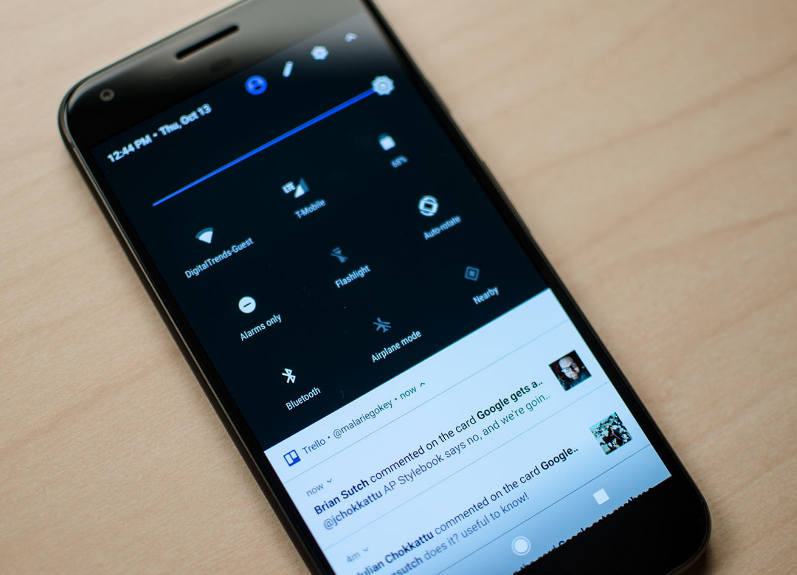
Check SIM Car is installed in your Google Pixel
The list of possible solutions for Google Pixel touch screen problem solutions continues with another simple activity. Start by turning the device off and remove the SIM card. After that, slide the SIM card in and turn on the device.

Clear Google Pixel Cache
It seems that clearing the phone’s cache is another useful option you have. This could solve the touch screen issue on your Google Pixel and optimize the performance of your device. The process begins when you turn the device off. After that, you should push and hold the Volume Up, Home and Power buttons simultaneously. You should be able to see the Android logo after a few seconds and a short vibration.
Keep holding the Volume Up and Home buttons and use the volume buttons to go down and choose Wipe Cache Partition. Push the Power button, Select yes and push the Power button again. Select Reboot System Now and push the Power button. This will clear the cache and probably solve the issue.
Conduct a hard reset on your Pixel
There are problems (including touch screen problems) that can be solved with the help of a hard reset. Keep in mind that a hard reset will remove apps, data, and settings. So, it works in a similar way like a factory reset. Back up the data before you continue with this process.
Start by turning the device off. Push and hold the Power, Home, and Volume Up buttons. You should notice the Android logo on the screen. Go down to the Recovery Mode tab with the help of the Volume buttons and select wipe data/factory reset with the Power button. When asked, choose Yes, delete all user data. Choose Reboot System now after that. This should solve the touch screen issue.
Other possible solutions to fix your Google Pixel Screen
The fixes we’ve highlighted in this article are mostly focused on software problems that lead to touch screen unresponsiveness in Google Pixel. However, there are some firmware or hardware problems too that can generate such issues. By leaving your Google Pixel to a professional service provider like Google Pixel Repairs you should be able to determine the cause of the problem and fix your phone.






Leave a Reply